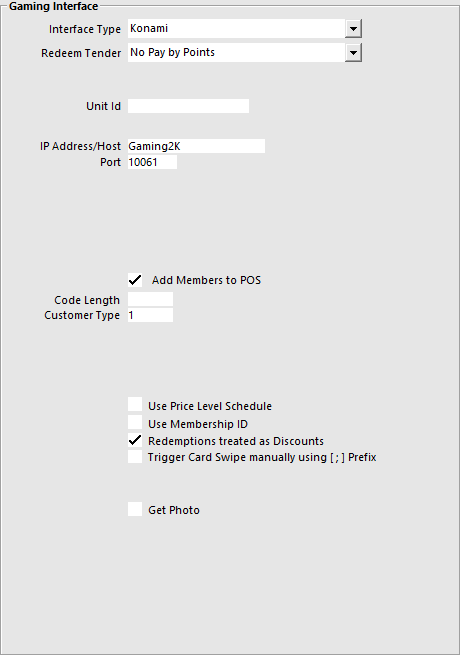
Konami can connect to Idealpos.
More information on Konami is available from their website - https://www.gaming.konami.com/Home.aspx
Before you can use the interface, you will need to configure some settings.
Go to Setup > Global Options > Interfaces > Gaming Interface.
Interface Type – Konami
Redeem Tender – Select the Tender that you created for Points.
Unit ID – Provided by Konami
IP Address/Host – Provided by Konami
Port – This will be provided by Konami.
Add Members to POS – Select this field to add the members to the Idealpos Database if they are not already.
Code Length – This is the length of the Code that will be entered into the Idealpos database.
Customer Type – This is the Customer Type the new members will be added to in Idealpos.
Use Price Level Schedule – Check this if you want to use the Price Level Schedule function.
Use Membership ID - This will retrieve the Konami Membership Number which will be used as the Customer Code if 'Add Members to POS' is selected. If 'Use Membership ID' is unchecked, Idealpos will use the Card Number when creating the Customer.
Redemptions treated as Discounts – Toggle this setting on or off.
Trigger Card Swipe manually using [ ; ] Prefix - This setting will trigger any input received via the Keyboard Wedge which contains this prefix as a Card Swipe.
Get Photo - Enable this option to retrieve the member photo from the Konami database
Konami support two different point totalizers, Standard and Comp.
They need to be entered correctly or they will not work.
It’s very important to ensure that the Code field is setup correctly.
Standard must remain blank, Comp must include the word Comp.
Any point values are configured by Konami, but we must match them in Idealpos.
Go to Gaming Points > Enter the point totalizer details.
Combine Accounts into one Redeemable Total
Konami use multiple points from various sources which are referred to as Standard Points and Comp Points.
Standard Points are only accumulated from gaming machines based on the dollar value entered to play the machine, whereas Comp Points are accumulated only through POS Terminals and other devices on money spent.
Standard Points can be used on a gaming machines to Point Play, which allows the Standard points to be used as credits on the gaming machine.
You cannot use Comp Points to Point Play.
Comp Points and Standard Points can both be redeemed at the POS terminal however; Standard Points should only be used after all the Comp Points value has been exhausted.
The number of points available as displayed on the POS terminal will be the accumulated total of both Standard and Comp.
Go to Setup > POS Terminals > Modify > Miscellaneous Settings.
The Point Redemption Value is controlled by Konami, but we need to match it in Idealpos.
Go to General > Point Redemption Value: 0.001(example only).
You can use Member Lookup to find the member with their membership ID.
Go to Setup > POS Screen > POS Screen Setup > Buttons > Function: Member Number.