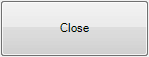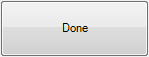
Buttons are located at the bottom of the Kitchen Monitor for use on the screen.
This is commonly used when using a touchscreen enabled Kitchen Monitor.
Done
The DONE button will complete the order and remove it from the screen.
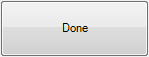
Ready
The READY button will send the order details (Order Number and Type) to the Customer Order Display screen.
This button is able to toggle the order to display or not on the COD.
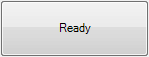
Delete
The DELETE button will delete the order completely from the Kitchen Monitor.
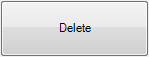
A confirmation window will open to confirm the deletion.
If using a touchscreen interface you can select the appropriate button, if using a Bump Bar only, select the function within brackets.
The order will be deleted.
You are unable to recall the order.
Recall
The RECALL button allows you to recall an order that has previously been “Done”.
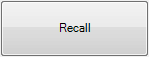
The Recall window will open. Orders that are available to be recalled will be displayed in full on the left side of the window, and the Time Out, Customer and Order/Table details will be displayed on the right.
If using a touchscreen interface you can select the appropriate button, if using a Bump Bar only, select the function within brackets.
A confirmation window will open to confirm the recall.
If using a touchscreen interface you can select the appropriate button, if using a Bump Bar only, select the function within brackets.
The order will be recalled and placed on the monitor as the first order.
Undo
The UNDO button will undo the “Done” function on orders that have been “Done” by mistake.
This does not include orders that have been “Done” completely.
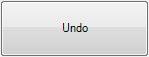
Zoom
The ZOOM button allows the operator to enlarge a selected order on the screen.
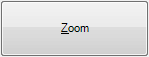
Doing this will give more details about the order, which include the Server/Clerk, Covers and Time In. Press Zoom again to minimise the order to standard size.
The PRINT button will print a runner docket to go with the meal.
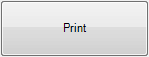
Previous (#) – where # = the number of pages
The PREVIOUS (#) button will only be available if there are previous pages to go back to.
If there are no previous pages, the button will be greyed out.
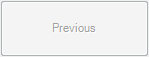
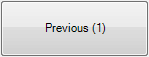
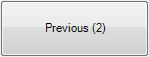
Next (#) – where # = the number of pages
The NEXT (#) button will only be available if there is more than one page of orders on the monitor.
If there are not enough orders to use more than one page the button will be greyed out.
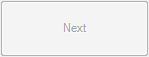
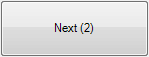

Summary
The SUMMARY button will toggle the display of the summary of orders to display on the right hand side of the Kitchen Monitor.
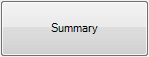
The Summary button will not display over an existing column, but will create an additional column.
Close
The CLOSE button will exit the Kitchen Monitor screen which will also exit the Customer Order Display.