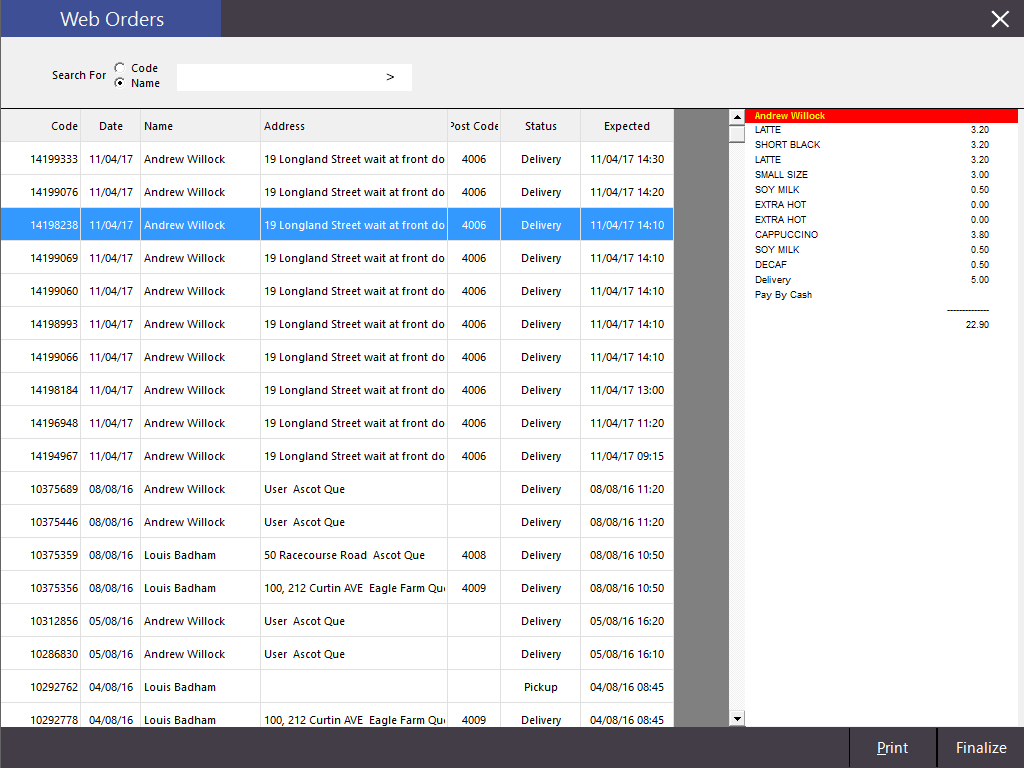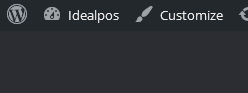
WooCommerce is not available to be used with Ideal WebIT 3. You will need some information from your WooCommerce admin page. This usually can be found at www.{YOURWEBSITE}.com/wp-admin
At your site in the top right-hand corner of the site click on the MY ACCOUNT button and login.
Log into your site, go to the top right hand side of the page and click on My blog.
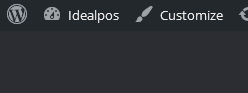
Once you are in my blog look down the right-hand side until you find WooCommerce. Then go across and click on settings.
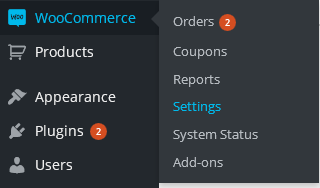
In settings click on API tab found at the top of the page.

Click on the Keys/Apps button.
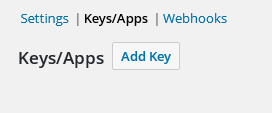
Click on the Add Key button.
Here you can create your keys. You can input a description select the user and the permissions.
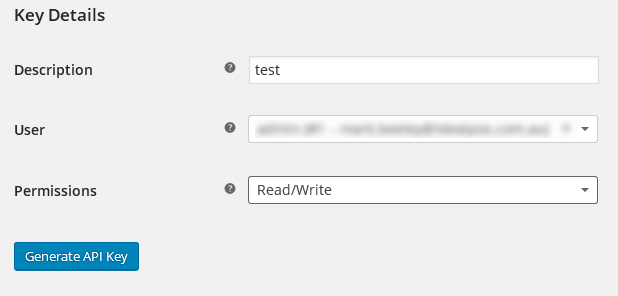
Once you click generate you will receive your consumer key and consumer secret. This is needed for you WebIT plugin configuration.
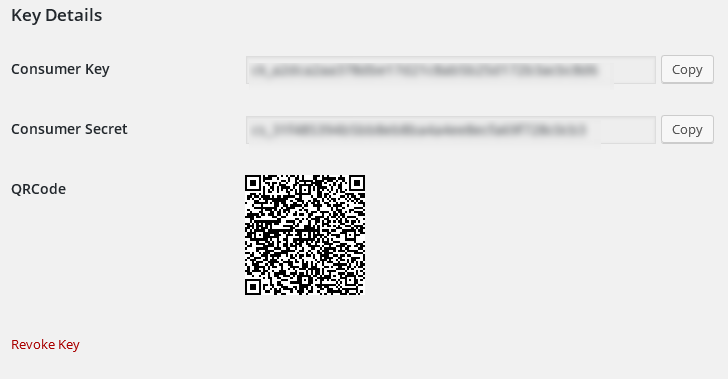
Right click on the WebIT icon in the system tray and click on configuration.
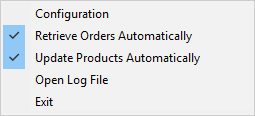
Click on your WooCommerce plugin and under service setup place your consumer key and secret key and click save.
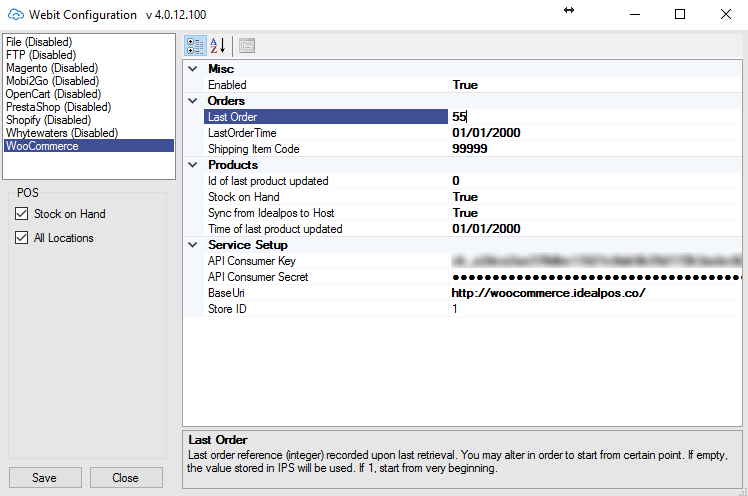
The other options you have to configure in the WebIT configuration are as follows.
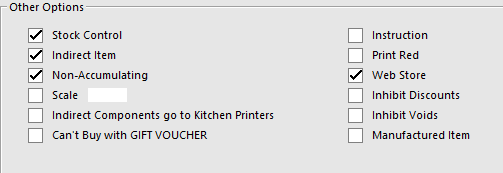
And to enable the plugin you have to select Enable to true and click save
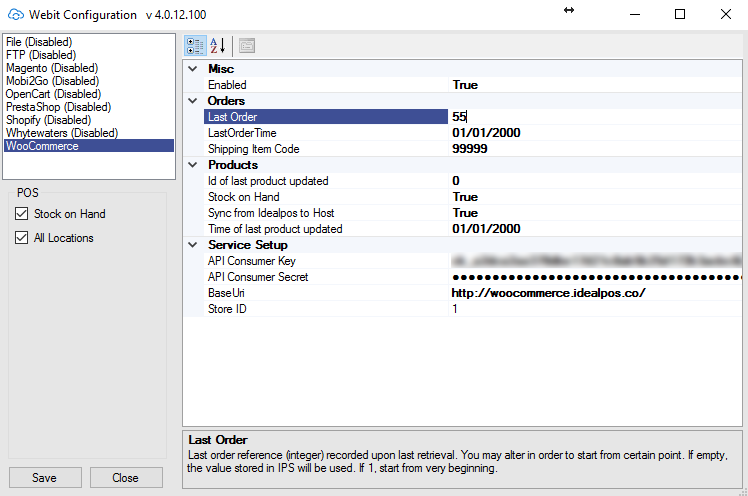
When you click on the WebIT icon you will also see retrieve orders automatically which needs to be tick on to retrieve orders from the site and bring them into Idealpos.
Update products automatically will sync the selected stock items you have previously ticked web store with stock item description cost and stock levels once you have created the stock items on the site.
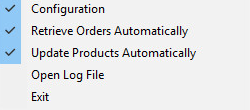
Under global option under tab interfaces you will find the web ordering via ideal WebIT configuration panel choose what options you will need for your setup
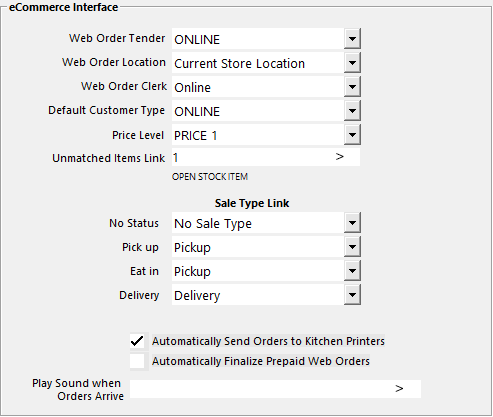
When the web order is received in Idealpos you will see the web orders button appear at the top of the POS screen. Click on it to access the pending web orders.
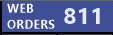
Once in the web orders screen you can see the web order that is waiting to be finalized. The code represents the web order and flows through the complete order from WebIT to POS to receipt.
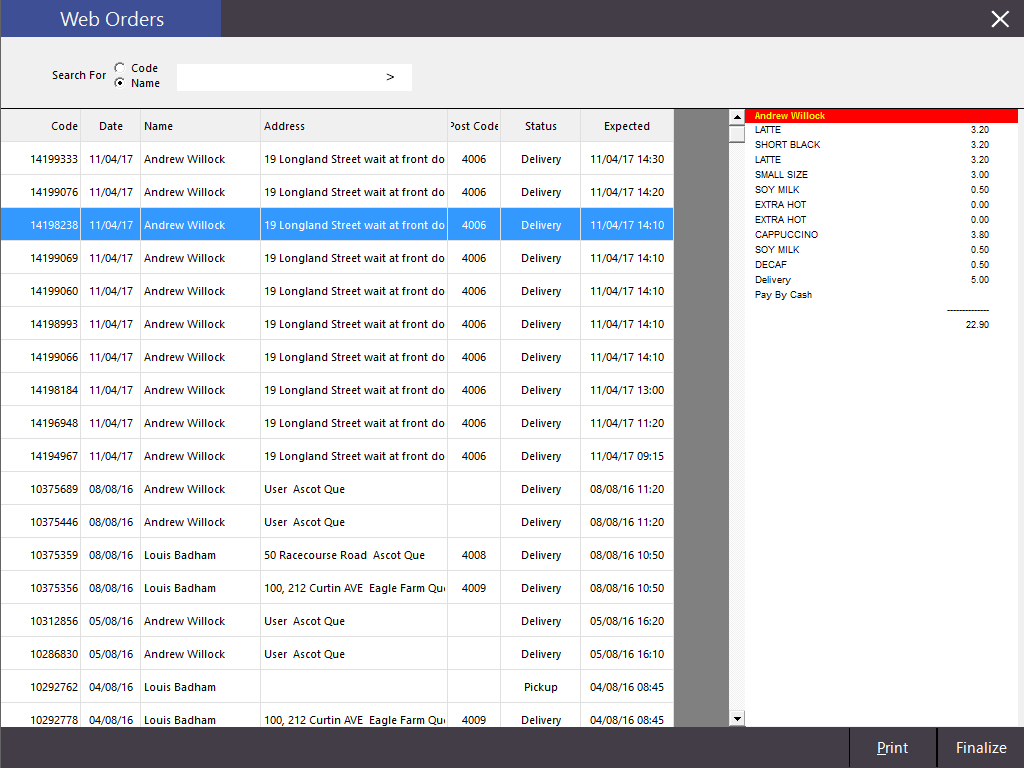
By clicking finalize this will bring the order into POS with its matching web order number to keep track of order.
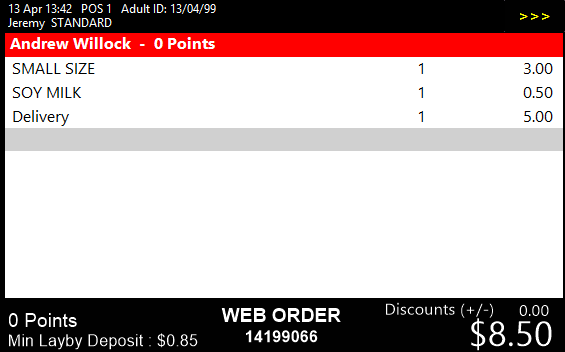
In Idealpos v7 only we have added a print button in the WebIT window that will print a sales invoice.