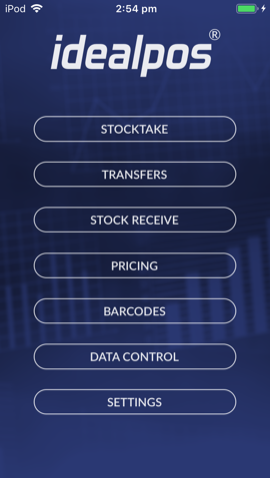
The ‘Upload’ function is available in the Data Control menu from the main screen.
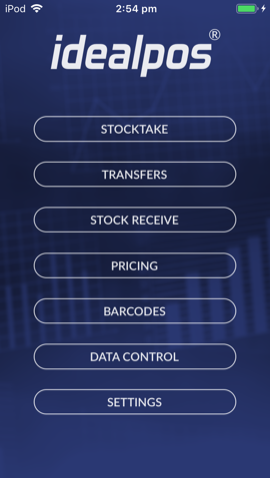
Select the information that you want to upload, which will be indicated by a tick, and press the Upload button.
When it is successful, it will display a ‘Done’ box.
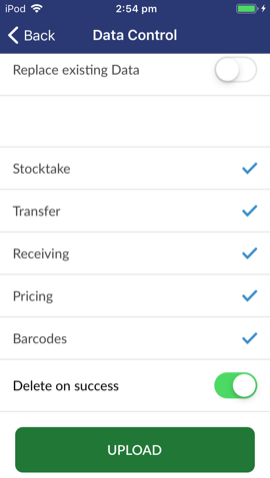
If there was an issue connecting to the POSServer, a box with an ‘X’ will display.
If there is an issue with the network a message “No Network – No network is currently available – OK” will display.
You will need to sort out the network issue before you can continue the upload process.
If you see a message ‘Failed (-1001)’, this indicates there is an issue with the POSServer you are connecting to.
If you have no data in the device to be uploaded, you will not even have access to the Upload button.
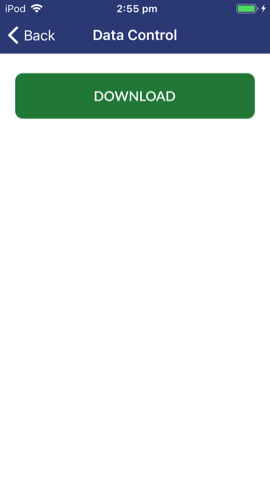
When the Pocket Stock app uploads data, it will be recorded in the Activity Log.