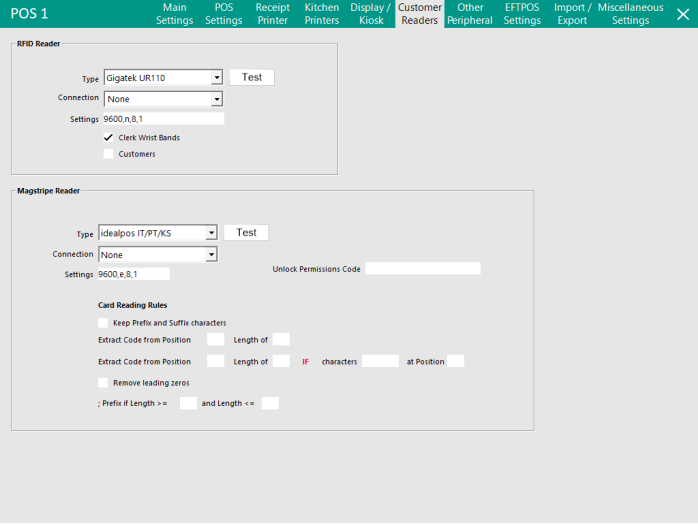
This tab is used for programming ‘readers’ that allow entry from external components to be inputted into the POS screen for various functions.
There are 2 types of readers available which are listed as follows:
They can both be used for Customers or Clerks depending on your requirements.
This setup is using RFID technology.
The reader will be connected to the POS Terminal, and the clerk is able to carry an RFID tag, wristband or fob with them that the reader will accept.
When the reader receives data from the RFID, it will enter the details into POS.
Select the Type of reader that will be used. Idealpos supports 3 readers as well as readers built into or available as an add-on option for some POS Terminals which accept a wide variety of RFID frequencies.
Selecting the correct reader for the required RFID is critical and Idealpos Solutions is more than happy to help with this advice.
Current Readers:
Connection is determined by the Port that the unit is plugged into. As most readers are USB interface, they will be a different port each time.
Each reader will set their own default Settings. It is important that you do not change these unless directed, or the unit may not work.
The RFID Reader can be used to read Clerk Wrist Bands as well as Customers (Customer RFID Cards). To control this functionality, toggle the checkboxes to enable or disable each function.
Clerk Wrist Bands - This option enables the RFID reader to scan RFID Clerk Wrist Bands.
A Wrist Band can be assigned to a Clerk by modifying the Clerk in the Clerks screen (Setup > Clerks > Select a Clerk > Modify), selecting the Login Code field then scanning the Clerk Wrist Band against the RFID reader.
The Login Code will be populated with the RFID data. The clerk can then login to the POS by scanning their wrist band using the RFID reader.
Customers - This option enables the RFID reader scan RFID Customer Cards.
An RFID card can be assigned to a Customer by modifying the Customer in the Customers screen (File > Customers > Customers > Select a Customer > Modify), selecting either the Scan Code or Other Codes field then scanning the RFID Customer Card against the RFID reader.
The Scan Code or Other Codes field will be populated with the RFID data.
The customer card can then be scanned using the RFID reader to add the customer to the sale.
When using RFID’s for POS terminals but also using tablets, you need to enter a User-Defined Option.
RFID is not available on tablets, and allows the tablets to accept the clerk code to log in.
Go to Setup > POS Terminals > Add/Modify the Tablet > POS Settings > User-Defined Options > Description: TABLET > Setting: 1.
A Magstripe Reader will take encoded data that has been programmed onto a magnetic stripe that is stored on a plastic card.
There are generally 3 different “tracks” that data can be programmed onto and each can contain information that relates to different areas of Idealpos software or other programs simultaneously.
Some POS Terminals will come with a card reader pre-installed, or others will always be connected to a specific port and still others are USB interface and will require you to find the port it is connected to.
Current supported Magstripe Readers:
Both the Sharp and Toshiba readers are programmed with a definite setting requirement and will default these settings and you will be unable to edit them.
Both Idealpos settings will allow, and in some cases require you to enter the connection settings.
Only the Idealpos readers will allow you to test the card reader to ensure the current settings will read card data.
This field is used to assign a card with a code that will toggle the Unlock Permissions Function on this terminal.
These fields allow you to extract only the specific data required from the Magstripe data that you want to use.
This will be commonly used on pre-defined cards issued through an external and third-party application, whereby you want to exclude certain data.
All readers allow you to accept or deny the use of a Prefix or Suffix that is programmed on the card.
All cards are programmed with a Start and End Prefix and occasionally these are required to be entered into Idealpos.
The Position is the number of characters from the start of the data to the last.
As an example, the card may contain the following data where ‘;’ is in position 1 and ‘?’ is in position 11 – ;4879da974jn?.
Knowing the positions of the data you require is paramount.
The Length field is used to specify the length the reader is to read in character numbers.
Some card data can contain 100’s of characters of information; being able to access just the parts we need is critical.
The characters that can be recorded and searched for are Type-able ASCII Characters.
More information on this can be found here - https://en.wikipedia.org/wiki/ASCII
The checkbox to Remove Leading Zeros will render any zeros at the front of the collected data useless.
Many people will program their cards starting at 1, but the database will record the data to the card up to a set value, so the actual data may read as 0000001.
In our example, we have programmed the card to use 5511099 to unlock permissions.
It is very important to ensure that the code that is entered in this field is NOT used for Customer Accounts, Laybys, and Bar Tabs etc.