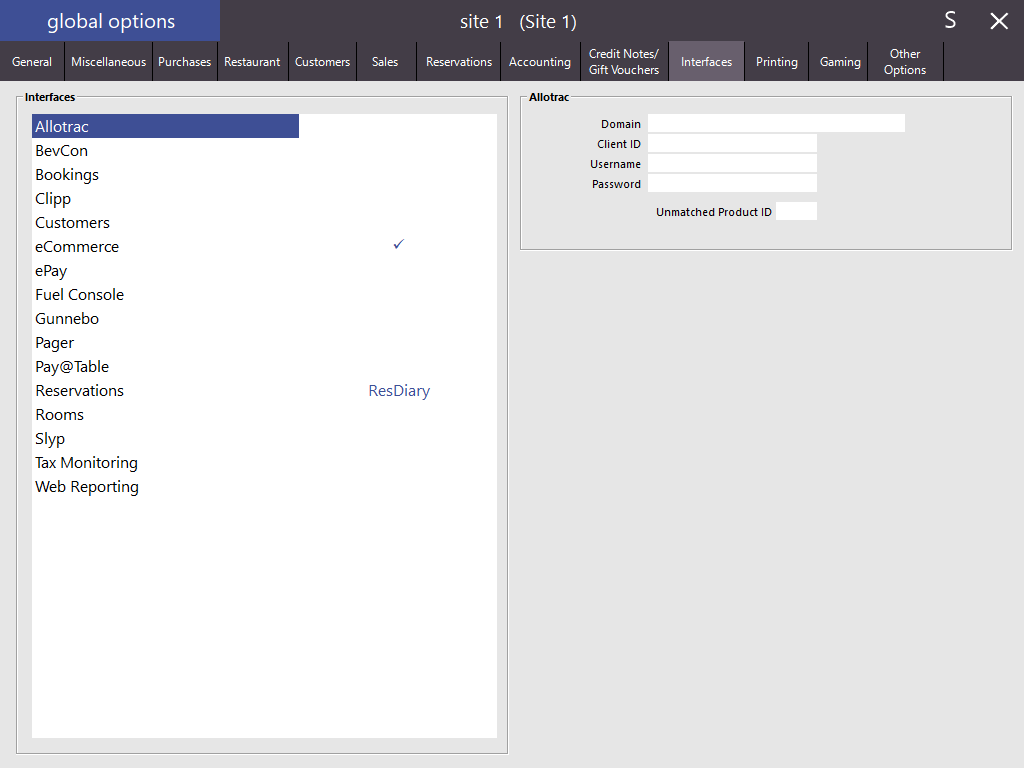
The Interfaces tab is where you can configure various Interfaces with Idealpos.
Each Interface that is available for configuration is displayed on the left-hand side of the screen.
After selecting the required interface, the settings that are specific to the selected interface will be displayed on the right-hand side of the screen.
When an Interface has been configured or enabled, either a tickbox will appear next to the Interface Name, or if it is an Interface which supports multiple Interface Types, the Interface Type will be displayed next to the Interface name.
Take note that some Interfaces or Interface Types may need a specific Licence in the Idealpos Licence Gateway in order to appear as being enabled once they have been configured.
The following interfaces/Interface Types are available and can be configured via the Interfaces tab.
The Allotrac Interface is used for configuring Idealpos to communicate with the Allotrac Transport Management System.
Find out more about Allotrac in the User Guide here.
Enter the details supplied by Allotrac into the below fields.
The Unmatched Product ID will be used when an Allotrac Product ID in Idealpos cannot be matched with a Product ID in Allotrac.
The BevCon Interface allows for direct real-time beverage monitoring on draught beer and electronically dispensed spirits.
For more information on the BevCon System Requirements, please visit - www.bevcon.com.au.
For more information about setting up the Bevcon Interface in Idealpos, click here.
BevCon Solutions will provide you with a blank POSdata.mdb file.
Save this file on the terminal that will be the output terminal.
It is recommended to be placed in C:\Program Files\Bevcon.
In Idealpos, go to: Setup > Global Options > Interfaces > BevCon.
Folder
In the Folder field, enter where the BevCon file resides.
Idealpos recommend this to be on the local PC at C:\Program Files\Bevcon.
Output from POS #
Enter the POS Terminal number that outputs the data to the Bevcon file.
The Bookings interface is used for configuring Booking Systems such as the Real Time Booking System.
This system is for marketing and promotion of tourism businesses.
Find out more information about the RTBS Booking System in the User Guide here.
This is where the settings will be configured to allow orders to come in from the Web Service to Idealpos.
Web Order Tender - Select a Tender that will be used if the customer pre-paid their order.
Web Order Location - Select a Location where the stock will be decremented from.
Web Order Clerk - Select a Clerk that will be used to post the sale into POS.
Default Customer Type - Web Orders will record the customer as a default Customer Type when added to the database.
Unmatched Items Link - If an item is available on the website but not in the Idealpos database, it will link to this item. The description of the Stock Item selected will be displayed. If this field is left blank, Idealpos will print out a description only, but this cannot be tracked.
Check Box - 'Automatically Finalise Prepaid Web Orders' will not display as a pending order (PAID Status) and a kitchen docket will print.
Price Level Link - Select from the drop-down menu the price level that you want associated with the status used for each order.
Sale Type Link - Select from the drop-down menu the Sale Type you want associated with the status used for each order.
Play Sound when Orders Arrive - Browse to a location of a .WAV file which will play on all terminals set to receive POS notification when a Web Order is received.
ePay is a global prepaid product provider and distribution network - enabling service providers to maximise the sales of their products and services.
ePay delivers innovative and tailored electronic payment, cash collection solutions including POS systems integration, a full settlement and reporting service and full marketing and distribution service support.
This allows you to connect to a Fuel Console.
More information about Fuel Console can be found in the User Guide here.
This export will create a file that will be automatically exported from every POS Terminal on the network to a shared folder.
This file will contain details such as POS Terminal, Date/Time, Clerk Code, Expected Cash Amount.
The file will not contain any headers and will only be useful for use with the Gunnebo system.
Enter the folder path that will be used to send the export to where the Gunnebo system will be able to read it.
A .CSV file will be exported to the location selected.
It will be named as the date & time together with the POS Terminal Number.
The pager interface allows you to send messages or alerts to a paging device supplied by a third-party provider.
Please read the Pagers topic for more information.
The Room Interface will allow communication with four 3rd Party software systems for Hotel Management which are: RoomMaster, Charts, RMS, StartFleet, RezBook, Satin, Hirum and GuestCentrix.
Not all communications are 2-way.
More information on using the Room Interface module can be found in the Room Interface topic of the User Guide.
When configuring a Room Interface that has the option to specify a POS terminal number in the "Output from POS#" field, ensure that you enter a POS Terminal Number which exists in the same site. If a POS Terminal number from another site is specified in the "Output from POS#" field, a warning prompt [WARNING! You have your Room Interface POS Master set to a POS in a different site!] will be displayed each time a terminal starts Idealpos.
RoomMaster
Charts
RMS
StarFleet
RezBook
Satin
Hirum
GuestCentrix
Newbook
GuestPoint
ChoiceAdvantage
WebRezPro
REI Master
The Tax Monitoring Interface will allow Idealpos to be configured to communicate with an External Sales Data Controller to monitor taxes.
An example of such system is the Fiji VAT Monitoring System.
More information about configuring the Tax Monitoring System can be found in the User Guide here.
Idealpos is compatible with the Summa BI Web Reporting platform for the Hospitality and Retail industries.
Summa requires the purchase of an additional licence from Idealpos Solutions for each individual Site you want to report on.
It gives you the flexibility of combining or keeping separate all Sites within your network.