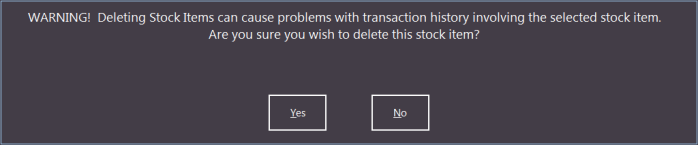If a Stock Item is no longer required, you can discontinue it. The discontinue button is located in the bottom menu.

Highlight the item and press Discontinue then select Yes.
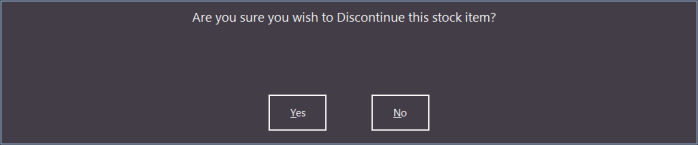
If you want to discontinue multiple items, simply press Multi-Select at the top right of the screen. Select the items individually by highlighting them while pressing Ctrl, or select a range using the Shift key.

Discontinued items are then removed from the Stock Item grid and will no longer appear in the stock item listings or Stock-take screens. To show discontinued items, select the ‘Discontinued Items Only’ option located in the bottom left hand corner of the stock item grid.

Once Stock Items are discontinued, you can permanently delete them by selecting the item and pressing the Delete button.

All sales history will be grouped under a stock item called ‘Deleted Stock Items’ and will no longer be able to view sales history under its original code or description.