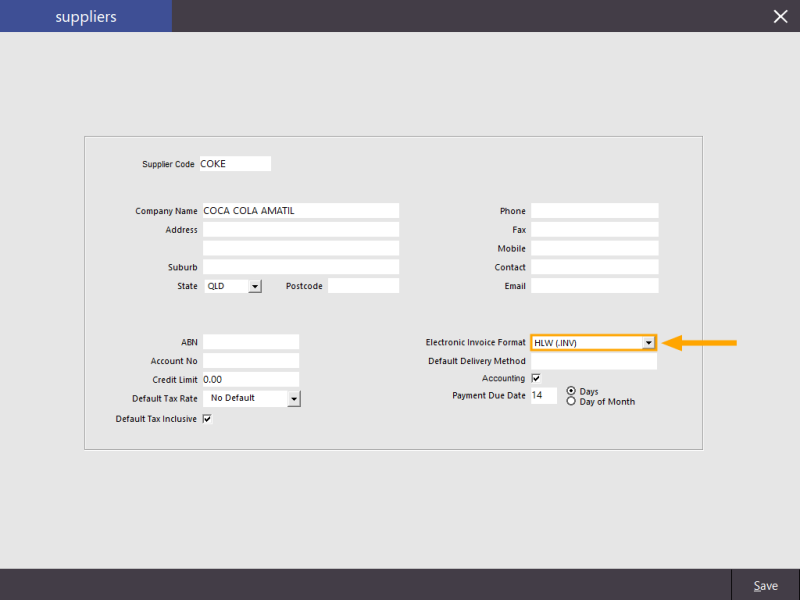
Idealpos works with AccountsFlow to import Supplier Invoices in a variety of formats. Please contact your reseller for more information.
1. AccountsFlow will load the invoices on an FTP site and will write the invoice file names in the following format:
SUPPLIERNAME^553561.INV
They will also put the files in separate folders. The folder name will indicate the Location in Idealpos.
2. Download and install the WinSCP FTP client from this location - https://winscp.net/eng/download.php
3. A WinSCP script example is included here (ips_get_invoices_script.txt). You will need to edit this to reflect the supplied credentials (Username and Password), remote folder names (locations) and the local folder.
4. The script needs to be run with the WinSCP command line utility, and this is done with the second batch file available here (get_invoices.bat.txt). Make sure the WinSCP script you've modified is in the same folder as the batch file. Also ensure that you rename this file to "get_invoices.bat" so that it can be executed.
5. In Idealpos (File > Suppliers > Suppliers), set all Suppliers to the Electronic Invoice Format of .INV.
Either HLW or ILG should work:
6. In Setup > POS Terminals > Import/Export, specify the import folder, and select Automatically Import Supplier Invoices. For Locations, set the bracket character for Retrieve Location from Filename:
Tip 1:
If AccountsFlow loads the invoices into the <root> folder on the FTP site, use the following in the script file:
get -delete "//"* "c:\Invoices\*{IDEALPOS LOCATION NAME 1}.INV"
Tip 2:
If an Access is Denied message is generated in Idealpos and the invoices are not copied to the local drive, add the Everyone user with full access to the folder specified in Automatic Import Settings > Import folder.