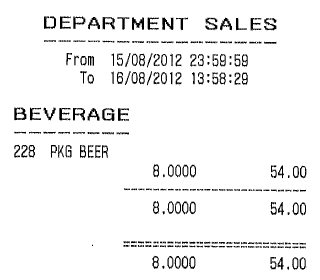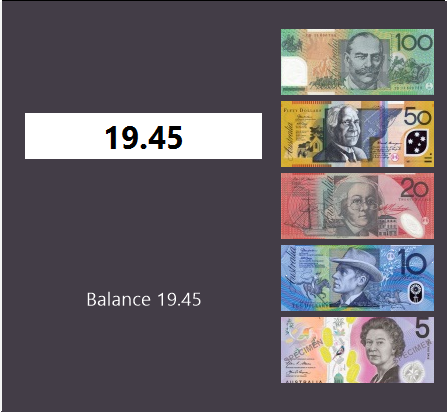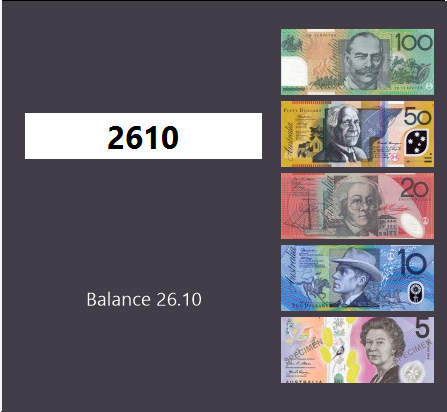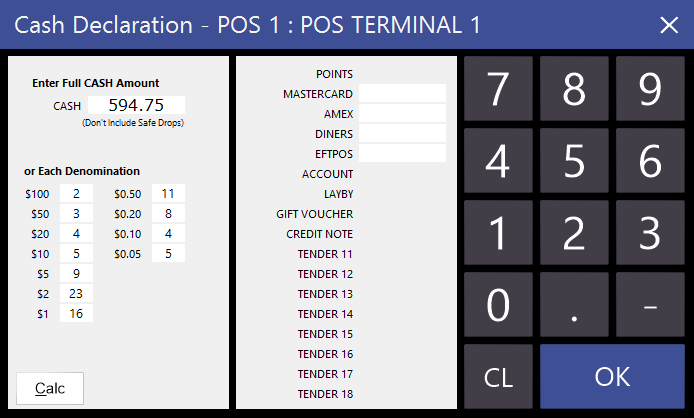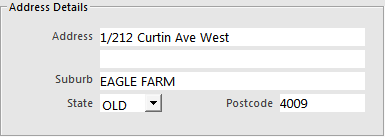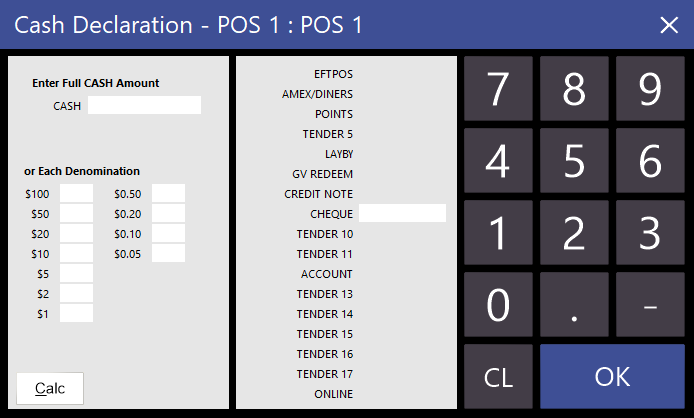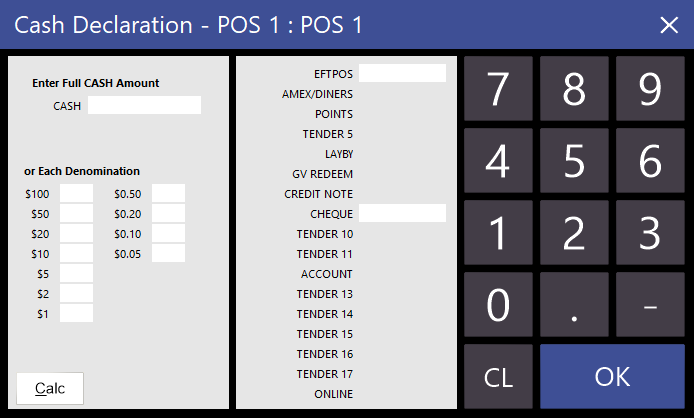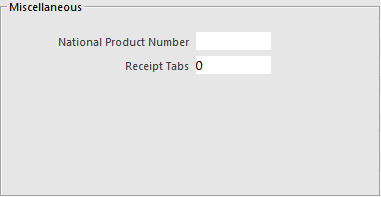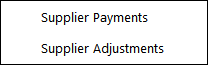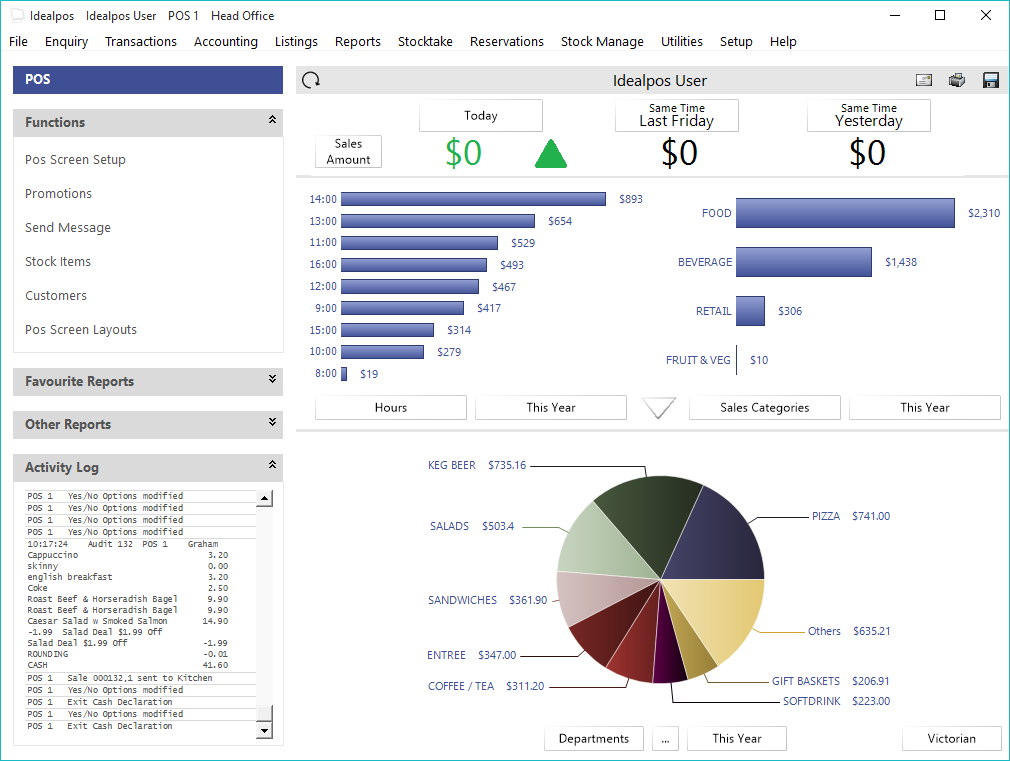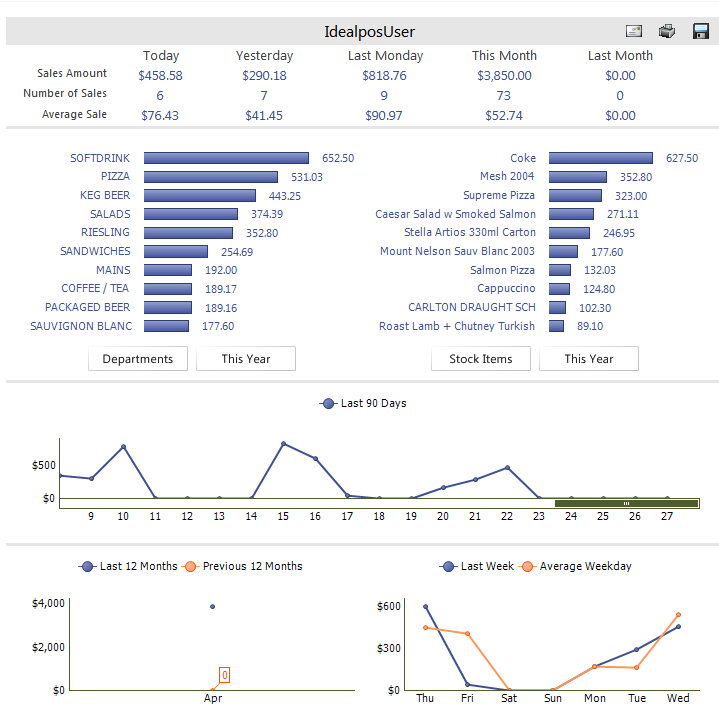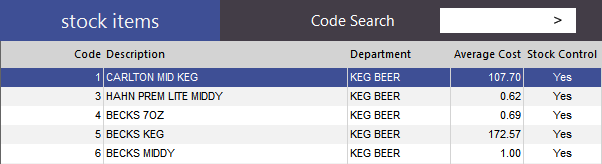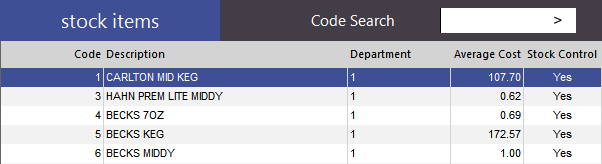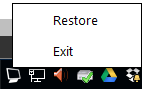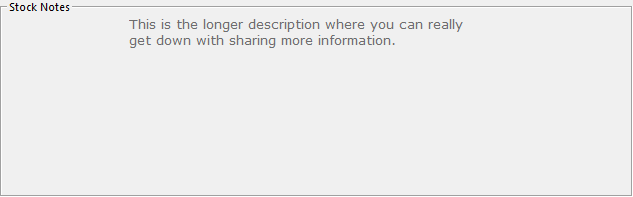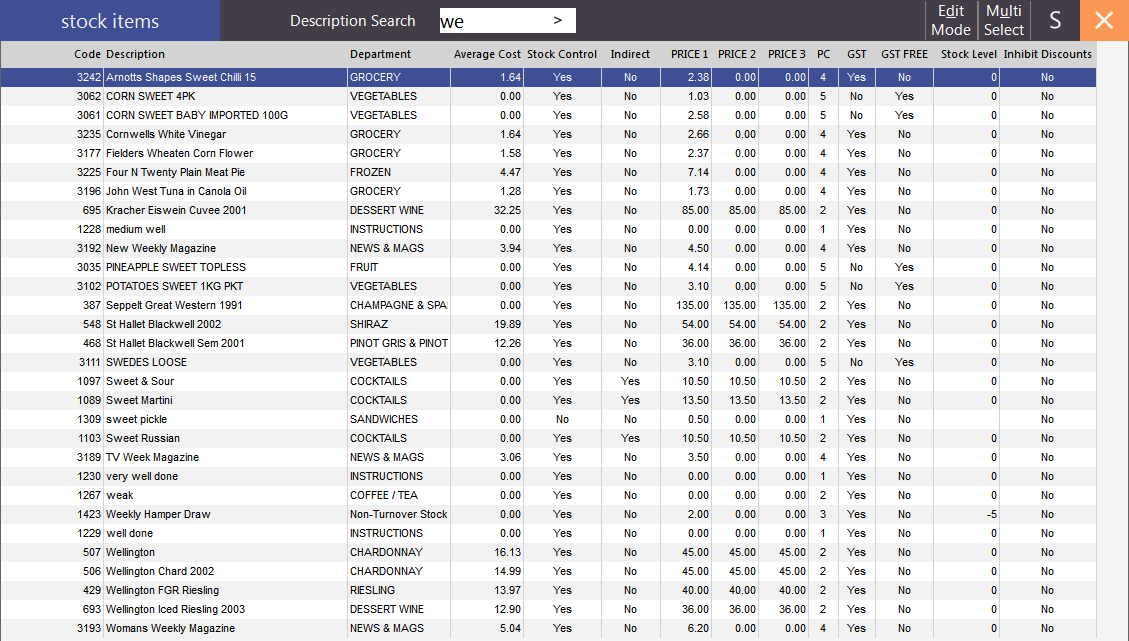From Idealpos 7.1 Build 3 and onwards, this Yes/No option is no longer available due to the implementation of a new Description 3 field which is now be used for storing Long Descriptions.
This Yes/No option has been left in the User Guide for informational purposes for anyone running a build of Idealpos that is pre-7.1 Build 3.
This option will use the Stock Notes field to handle Stock Descriptions. It will enable long descriptions to show on Receipts and Tax Invoices, however you will lose access to the Stock Notes features.
Go to File > Stock Control Stock Items > Add > Description > Enter a description up to 80 characters.
Go to Advanced > Stock Notes.
This field will now become inaccessible to edit with additional notes.
If you choose to import stock items with long descriptions, the long description needs to be imported in the NOTES header, with the DESC header being truncated.