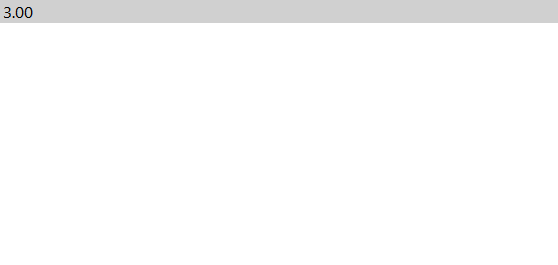
There are three different ways to change the price of an item using the Amount Override function which are:
There is no limit to the amount of items that can be entered into a sale using Amount Override.
Enter the amount in $ you want the item to be overridden with.
Press the Amount button on the POS Screen and the selected price will move to the Price column.
Select the item you want to sell for the price. Each item selected after the price change will be entered as its programmed price, with the override only affecting the one item.
The sale can now be finalised as per normal. Subsequent selections of the item that have been overridden will be charged at the programmed price in the database.
Enter items into the sale window.
Enter the amount in $ you want the item to be overridden with.
Press the Amount button on the POS Screen and the selected price will move to the Price column.
Select the item entered into the sale screen by highlighting it and press Enter. The price of the selected item will have now been overridden.
Enter items into the sale window.
Select the item entered into the sale screen by highlighting it, then press the Amount button on the POS screen.
An Enter Selling Price screen will appear showing the Stock Item name and the price. Enter a new price using this screen, then press the OK button.
The price of the item will now have been overridden.