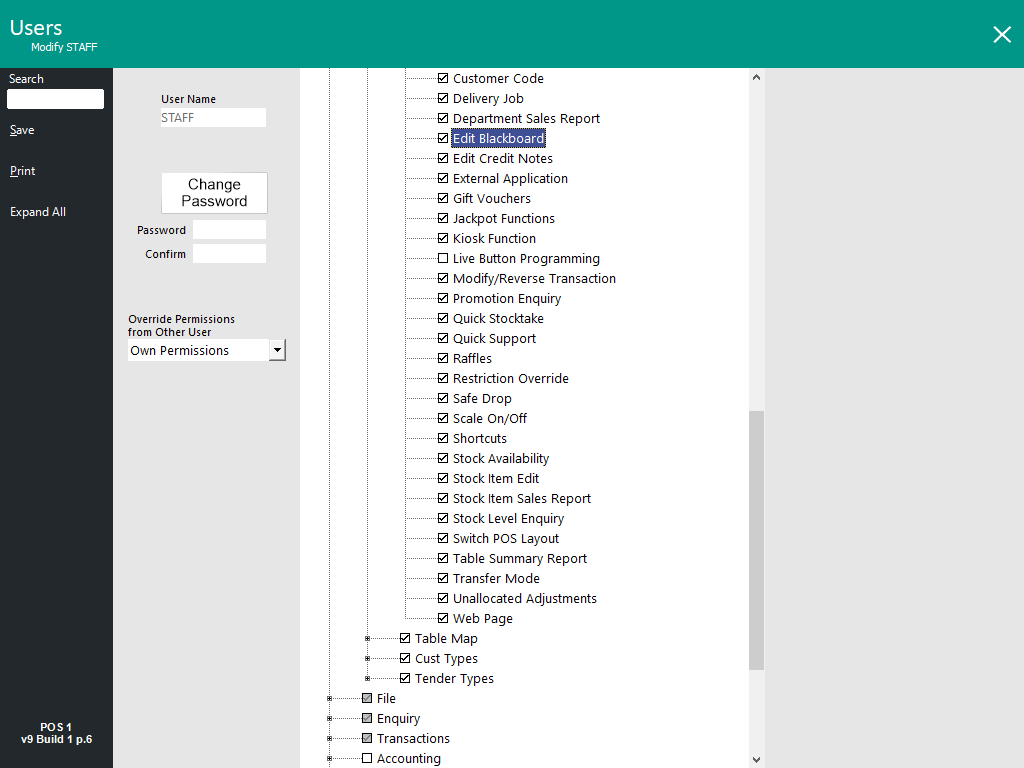
The only way to edit the Blackboard is through a POS Screen Button, and the Clerk must be linked to Admin or a Blackboard Edit enabled User.
Go to Setup > Users > select a User that is NOT Admin > Modify > expand Clerk Permissions > expand POS > find Edit Blackboard and toggle the selection you require.
You will need to create a Blackboard button so that the text shown on the Blackboard can be modified.
Clerks that don’t have permission to edit the Blackboard will just be displayed the Blackboard contents on screen, without the ‘Edit’ button.
Once the Blackboard has been displayed, press anywhere on the screen to close it.
Go to Setup > POS Screen Setup > select Layout > Buttons > select Button > select Blackboard from the Function List > Save.
If you are using the Home Screen you can show the Blackboard.
Go to Setup > Yes/No Options > Home Screen > select Show Blackboard.
To show the Blackboard on the Home Screen, press the menu button.
The Blackboard will display on the left-hand side of the Home Screen.