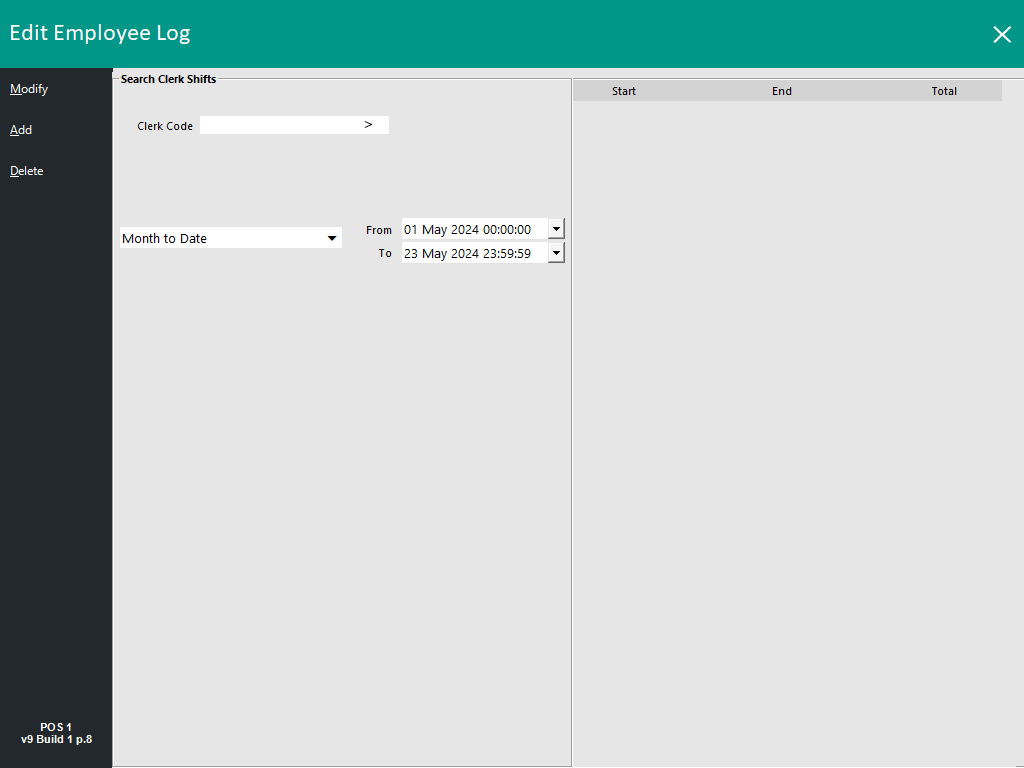
The employee log can be overridden at any time with the Edit Employee Log function.
You have the ability to Add, Modify or Delete any shifts or breaks taken by each employee.
It is generally used when an employee has forgotten to log out at the end of their shift, or was working but hadn’t yet needed to use the POS, and therefore had not logged in.
By default, anyone has access to the Edit Employee Log function.
It is a good idea to limit access to this function via User Permissions (Back Office > Setup > Users > Select a User > Modify > Utilities > Edit Employee Log).
Any changes that get made will be recorded in the Activity Log.
To access the Edit Employee Log function, go to: Utilities > Edit Employee Log.
To skip to a specific section on this page, click on one of the following links:
Open the Edit Employee Log function.
Enter the clerk code and press the Add button.
Select either Shift or Break > Select the Start and End times to apply the log > Press Save.
The details will display in the window of the selected clerk.
Open the Edit Employee Log function > Enter the Clerk Code you want to modify and select a Date Range > Press Search to display the log.
Highlight the Shift or Break you want and press Modify > A new screen will open where you can select the new Start and/or End times of the Shift or Break.
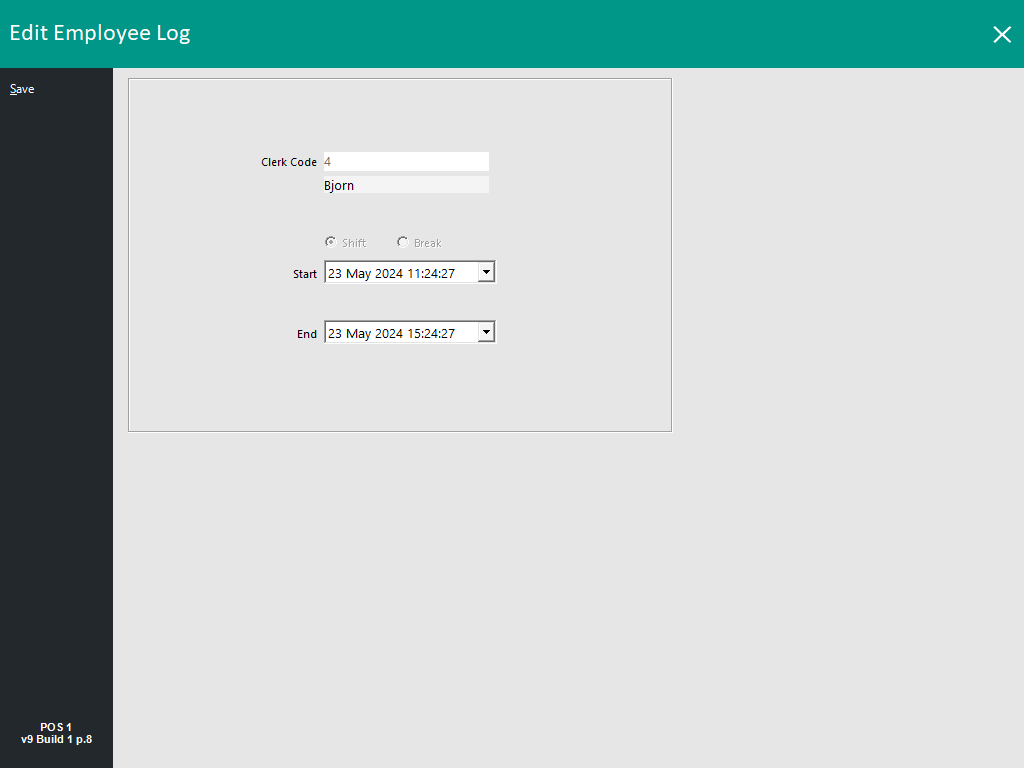
Make any required changes and press Save > the log will now be updated.
Open the Edit Employee Log function > Enter the Clerk Code you wish to delete a Shift or Break from, select a Date Range and press Search > Highlight the Shift or Break in the Log.
Press Delete and Confirm.
The Deleted entry will no longer be displayed in the log.