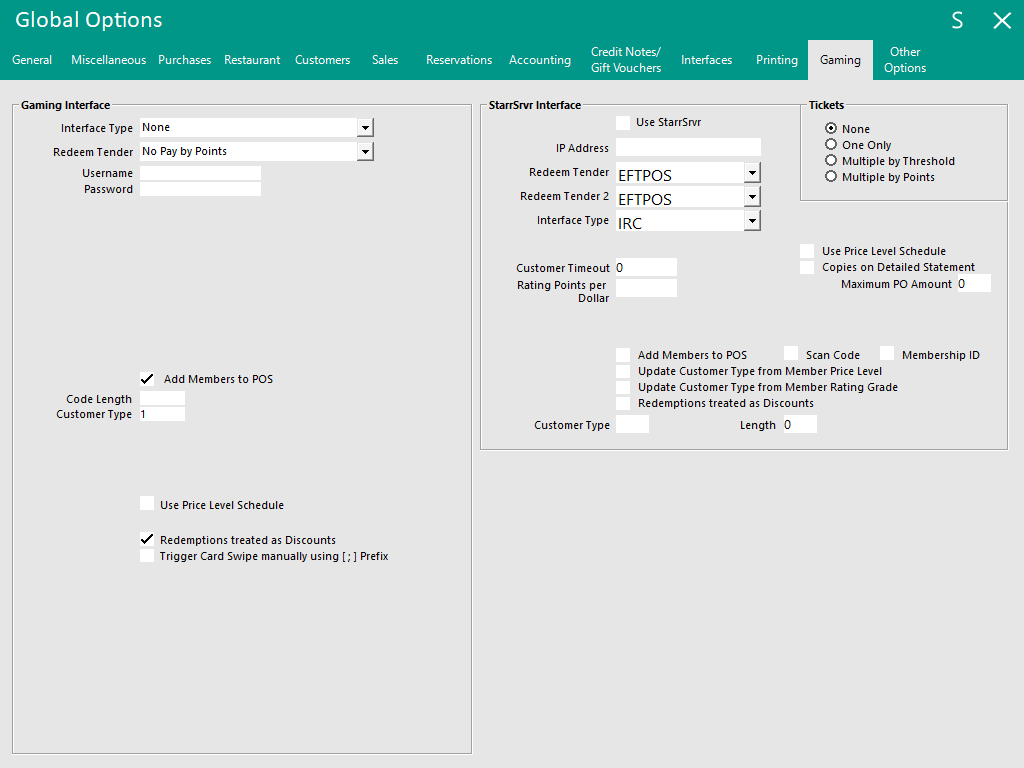
The Gaming Tab is broken up into three different sections which are:
This function allows communications between Idealpos and the following gaming vendors.
Click on one of the below gaming vendors to go to that vendor's integration topic in the Idealpos User Guide:
StarrServer is a third-party software program that interfaces between multiple gaming and loyalty facilities used in the hotel and club industry. Members who are “StarrServer” members are generally controlled using additional software that allows Idealpos to search and present data relating to the customer/member when selected. These systems generally allow the payment for goods through a points system, very similar to Idealpos’ internal loyalty program.
StarrServer checkbox must be ticked for this feature to work.
IP Address – This is the designated IP Address of the PC that the StarrServer application has been installed on.
Redeem Tender – This is the designated Tender that will allow the member to redeem points for goods purchased.
Redeem Tender 2 – This is the designated Tender that will allow the member to redeem points for goods purchased.
Interface Type – This needs to be set to the loyalty program that is used by the customer.
Customer Timeout – This field is measured in Seconds. It will remove the Customer from the sale and they will need to be re-added to the sale.
Rating Points per Dollar – This is a specific MaxGaming feature and will only work with their settings. Please speak to your MaxGaming representative on settings this up.
Use Price Level Schedule – When the StarrServer member is added to the sale, if the Price Level that they are connected to is used in a Schedule, it will include these members.
Add Members to POS – Select this checkbox to add all StarrServer members to the Idealpos database also. This function can also be used to select the number field that is added to Idealpos is either the Scan Code or Membership ID.
Customer Type – This is the Customer Type that added members will be added to.
Length – This is the length of the data that is read and added to the database.
Go to Setup > Global Options > Gaming > Gaming Interface > Interface Type: eBet/Aristocrat/MaxGaming/Konami > Gaming Points.
Gaming Points
The Gaming Points option used to setup Multiple Point Accounts is only available for the eBet, Aristocrat, MaxGaming and Konami Gaming Interfaces.
Configure each of the account types used for the gaming interface.
Ensure that you place a tick into the Enable option next to each account type that is configured.
The Customer Type Discounts checkboxes enable the ability to toggle Customer Type Discounts for each Gaming Points Bucket.
Note that when using the Aristocrat or Konami Gaming Interface, an extra tickbox option called "Combine Accounts into one Redeemable Total" will be displayed at the bottom of the Gaming Points section.
The purpose of this function is to combine the accounts into one redeemable total for use with Aristocrat or Konami Gaming.
When multiple points balances are configured for redemption within Idealpos and the Combine Accounts into one Redeemable Total is ticked, Idealpos will display the points as one total at the top of the POS Screen when added to the sale.
Then when a redemption occurs, a prompt to select the points account is not displayed. The system will draw from the POS Points first, with the remainder points being pulled from the Gaming Points if there are insufficient POS points available.
The Customer Type Discounts checkboxes enable the ability to toggle Customer Type Discounts for each Gaming Points Bucket.