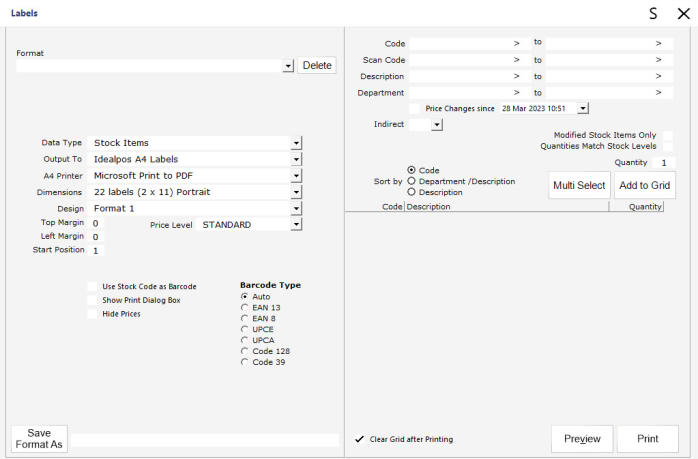
Idealpos can create labels that can be printed out onto various mediums for use with barcode scanners.
Stock Items, Customers and Promotions can be printed using various label settings.
Not all settings are available for each data type.
You enter the labels menu by going to Labels menu on the Back Office.
While creating labels, you can still have access to the main Idealpos Back Office Menus.
The POS Screen can also be opened by selecting the POS button on the top-left corner of the Back Office Dashboard.
If you need to override the exe location for DesignPro, there is an extra field in Global Options.
Go to Setup > Global Options > General > Label Printing Software Override.