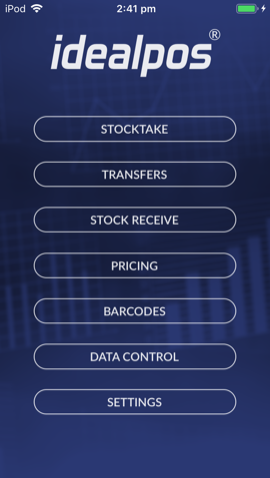
The ‘Download’ button is located within the ‘Data Control’ menu from the main screen.
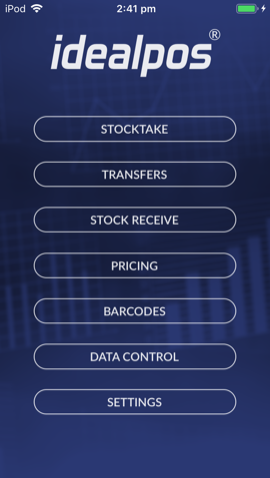
This will allow you to download the database from your Idealpos database.
You do not have a choice of data, Idealpos will send all relevant data when the request for the download is made.
If data has been entered for items previously, you will not be able to download data without replacing what is already there.
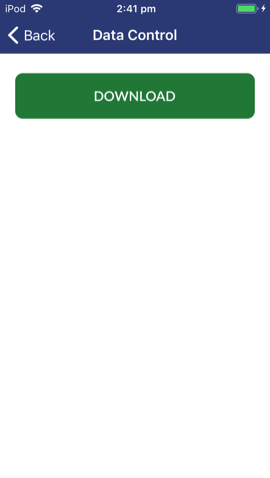
When the data has downloaded successfully, a "Download Completed" message will be displayed.
After pressing "OK" to the prompt, the Pocket Stock main menu will be displayed.
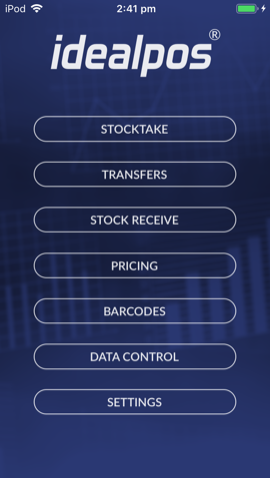
If the data cannot be downloaded for whatever reason, an icon with a cross will indicate the download did not proceed.
If you do not have any network connection, a message will display on screen over the settings menu “No Network – No network is currently available – OK”.
Once your network is available you can try this step again.
If you see a message ‘Failed (-1001)’, this indicates there is an issue with the POSServer you are connecting to.