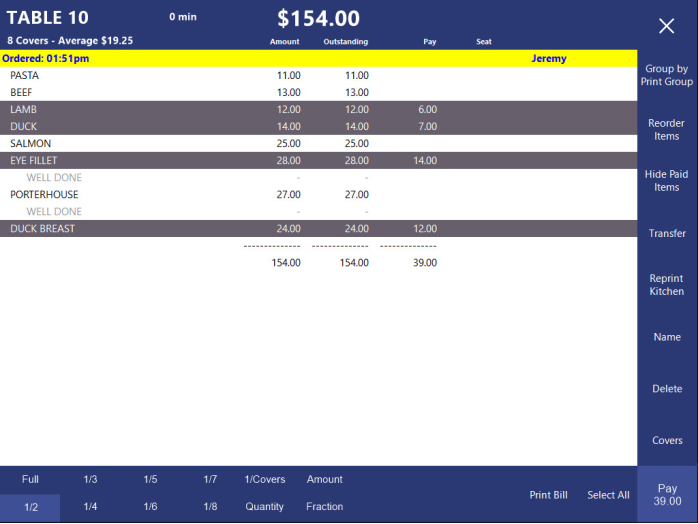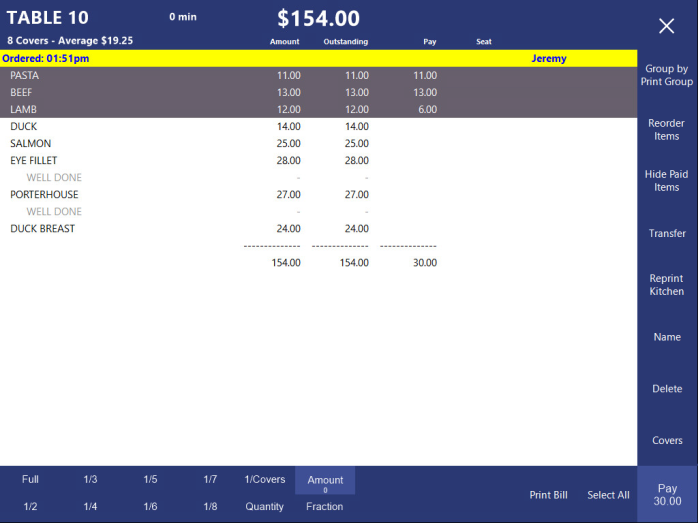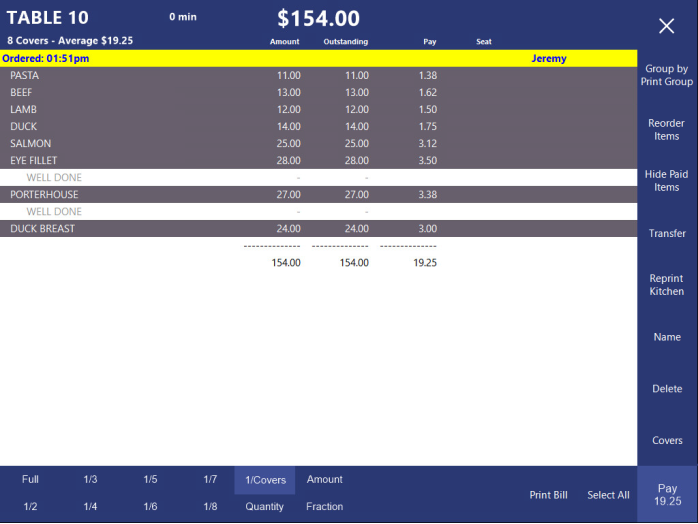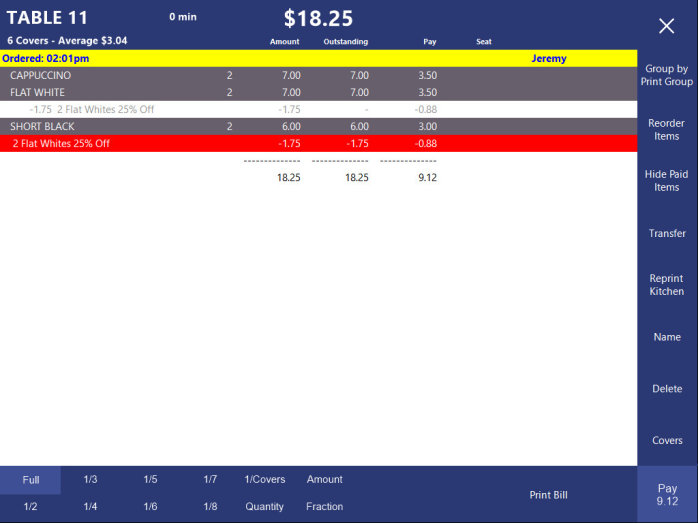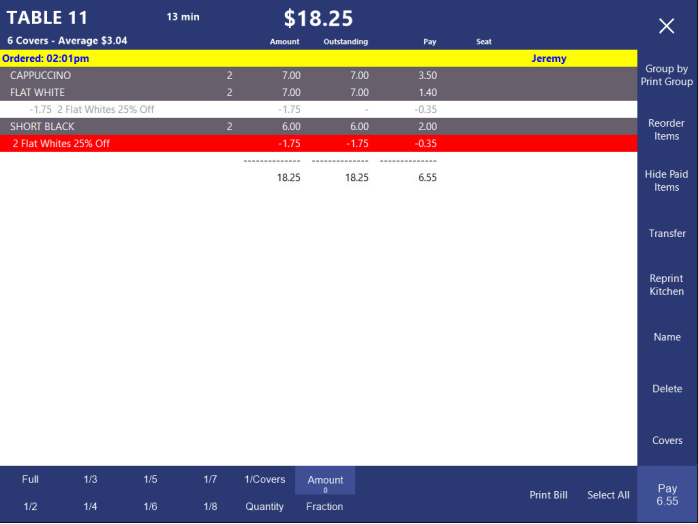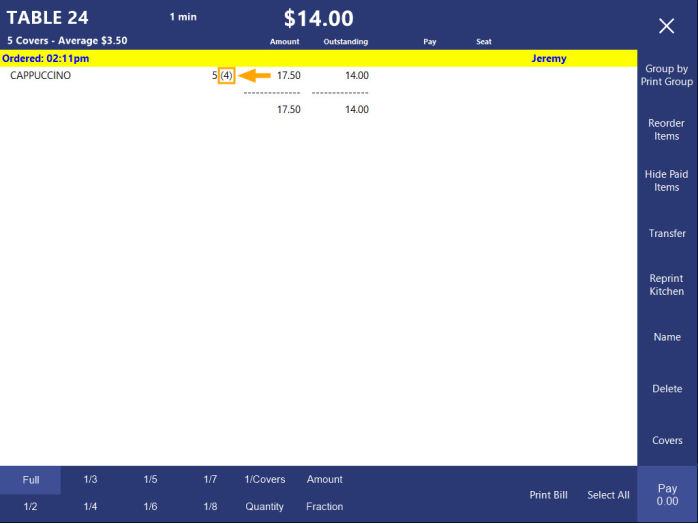Splitting the details by fractions are done as follows:
Access the Table Details screen > Select the Fraction (Either by pre-programmed or custom) > Select items individually to apply to or by Select All > the PAY button will display the fraction against all selected items.
You can either press the preselected fraction buttons (1/2, 1/3, 1/4, 1/5, 1/6, 1/7, 1/8), or you can press the "Fraction" button and enter a fraction you want to use.