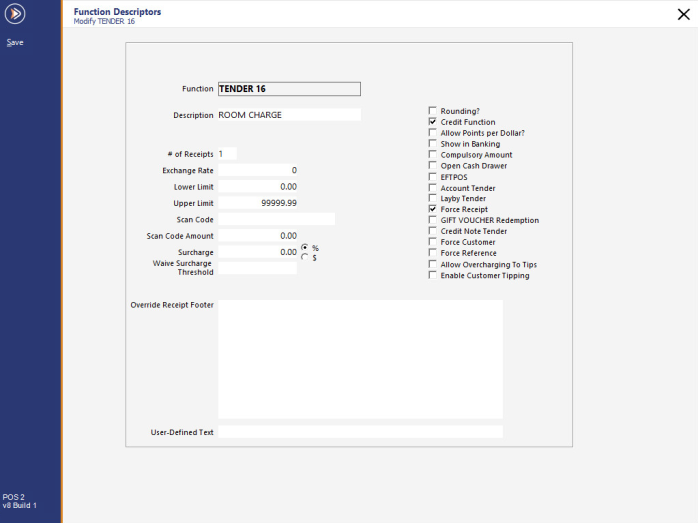
Create a Tender called ROOM CHARGE.
Go to Setup > Functions > select a spare Tender function > Modify > Enter a Description for your Tender > Tick “Credit Function” > Tick “Force Receipt”.
Go to Setup > Yes/No Options > Tenders > Ensure that the Room Charge Tender is not inhibited.
Go to Setup > Yes/No Options > Receipt/Kitchen > Print Room Details on Kitchen Docket.
This setting applies to all Room Interfaces – The Room details will be displayed at the top of the Kitchen Docket.
Go to: Back Office > Setup > POS Terminals > Modify > Receipt Printer > Receipt Header/Footer > Footer > Create a signature line for the receipts.
Room Interfaces may support the scanning of RFID Cards.
Ensure that the RFID Scanner is configured accordingly in Back Office > Setup > POS Terminals > Select a POS Terminal > Modify > Customer Readers.
Support for Serial Port RFID Scanners with Room Interfaces is available in v9 Build 6 and higher.
The screenshot below is indicative only.
Ensure that the RFID is configured as required by the RFID Reader Type and the COM Port that it is connected to, along with any other required settings.