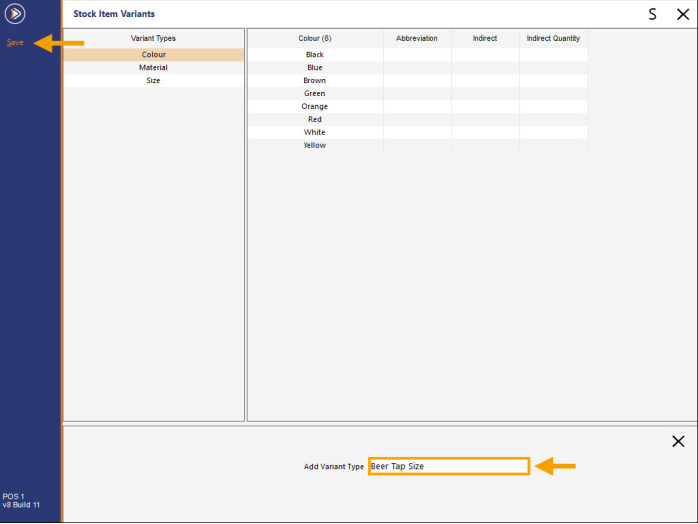
This function enables the ability to create Indirect Stock Items through the Stock Item Variants functionality.
This function is primarily targeted towards hospitality venues that source alcohol from kegs and sell to their customers in Jugs, Pints, Pots or Schooners.
When using this function, the Keg Stock Item will be the parent item, and each of the tap sizes (Jugs, Pints, Pots, Schooners, etc.) will be created as the indirect variant items.
The indirect variant items will be created using the indirect quantity that makes up the tap size, and the cost of each tap size will be displayed within each tap size item.
By using this function, the amount of time required to create each of the tap sizes and indirect quantities will be greatly reduced.
To skip to a specific step, click on the link below:
Configuring Stock Item Variants and Indirect Quantities
To configure and use this function, go to: Back Office > File > Sales > Stock Item Variants
Beer Kegs will be used to demonstrate this function.
Select 'Add New Variant Type' > Enter 'Beer Tap Size' as the Variant Type name > Either press 'Enter' or 'Save'.
Select 'Add New Beer Tap Size'
Add the following Beer Tap Sizes - these sizes can be modified as per the sizes and Indirect Quantities used at the venue.
| Beer Tap Size | Abbreviation | Indirect | Indirect Quantity |
| JUG | JUG | Yes/Enable Checkbox | 1140/49500 |
| PINT | PINT | Yes/Enable Checkbox | 570/49500 |
| POT | POT | Yes/Enable Checkbox | 285/49500 |
| SCHOONER | SCH | Yes/Enable Checkbox | 485/49500 |
When entering multiple Beer Tap Sizes, start by entering the Beer Tap Size into the Beer Tap Size field, then use the Tab key on the keyboard to cycle through each field.
After populating all the fields for a Beer Tap Size, the ENTER button can be pressed on the keyboard which will add the Beer Tap Size and clear the fields, ready for the entry of the next Beer Tap Size.
Repeat this process until each required Beer Tap Size has been created.
After entering each Beer Tap Size, the sizes will appear in the list, like the below example:
Close the Stock Item Variants window.
Then go to: Back Office > File > Stock Control > Stock Items
Select an existing Beer Keg Stock Item, ensuring that Stock Items for each Beer Tap Size (Jug, Pint, Pot, Schooner, etc.) for that variety of Beer do not already exist (the process outlined below will demonstrate the creation of those Beer Tap Size items via the Variants functionality).
Alternatively, create a new Beer Keg Stock Item via the 'Add' button.
The process outlined below demonstrates the creation of a new Keg Stock Item and the creation of the Beer Tap Size items.
Create a new Stock Item and enter a Description/Kitchen Description/Long Description for the Beer Keg Stock Item.
E.g. ACME BEER KEG.
Note that when entering the Description for the Beer Keg Stock Item, the item should end with the word Keg or KEG.
This will ensure that when the variant items for each Beer Tap Size are created, the word 'Keg' will be omitted from the resulting child or variant items (the resulting variant or child items will contain the Beer Tap Size in place of the word 'Keg').
When creating the main Beer Keg Stock Item, ensure that a Cost Price has been entered and set the Department and Purchase Category as required.
If required, Sell Prices can also be entered for the Beer Keg Stock Item.
Enter and set any other fields for the item as required.
After the required details have been entered for the Keg Stock Item, enable the 'Has Variants' checkbox, then click on the 'Variants' tab.
Clicking on the Variants tab will automatically save the Keg Stock Item.
Creating the Indirect Variant Items
Within the Variants tab, select the Beer Tap Size option from the Variant Type dropdown box.
To create all Beer Tap Sizes for this variety of Keg Beer, enable the checkbox next to the Beer Tap Size dropdown box.
If only specific Beer Tap Sizes are required, select the individual Beer Tap Size checkboxes instead.
After enabling the checkbox(es), each Beer Tap Size will be displayed.
At this point, the Department of each Beer Tap Size can be specified as well as the Sell Prices for each Price Level.
The Department will be pre-populated using the Department of the Beer Keg Stock Item.
The Sell Prices for each Price Level can be entered, or the 'Inherit Prices from Parent' option can be selected which will automatically set the Prices for each Beer Tap Size using the Sell Prices from the Beer Keg Stock Item.
If the option 'Inherit Prices from Parent' is enabled, all Sell Price Levels will be hidden.
On widescreen monitors, Sell Prices can be viewed with the Beer Tap Size Description without the need to scroll.
Lower resolutions may require horizontal scrolling to see the Sell Price Levels.
After the required Sell Prices for each Price Level have been entered, press the 'Create New Variants' button.
Note!
Prior to pressing the 'Create New Variants' button, the Stock Item Description prefix that will be used to create the new Beer Tap Size items can be modified if required.
As noted earlier above, the word 'KEG' is automatically omitted, which is evident in the field next to the 'New Variants of' text.
This Description can be modified if required and the text entered here will be used as the basis for the descriptions of the new Beer Tap Size Stock Items.
A confirmation prompt is displayed showing the number of Variants that will be created.
Press 'Yes' to proceed.
A confirmation prompt is displayed after the variants have been created.
Press 'OK' to continue.
Close the Beer Keg Stock Item via the 'X' on the top-right corner of the window.
Viewing the created Indirect Variant Items
The newly created Beer Keg Stock Item will be highlighted on the Stock Items grid.
Press the dropdown arrow within the Keg Stock Item's Description field.
This will filter the Stock Items grid so that the only Stock Items displayed will be the Keg Stock Item and the child variant Stock Items.
I.e. the child items displayed will be the Beer Tap Sizes associated with the Keg Stock Item.
Select one of the child items (e.g. ACME BEER POT, ACME BEER SCH, ACME BEER PINT or ACME BEER JUG) and press 'Modify'.
Each of the created items are Indirect, and the Cost Price displayed is calculated based on the quantity taken from the Keg Stock Item and the Cost Price of the Keg Stock Item.
Note that additional modifications may be required for each variant item, such as Kitchen Printer settings, Attributes and/or any other required values.
The Indirect Item tab will also show the quantity that is taken from the Keg Stock Item, along with the Standard Cost, Last Cost and Average Cost based on the quantity.