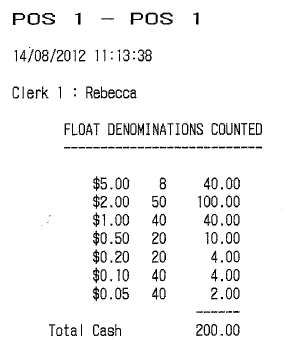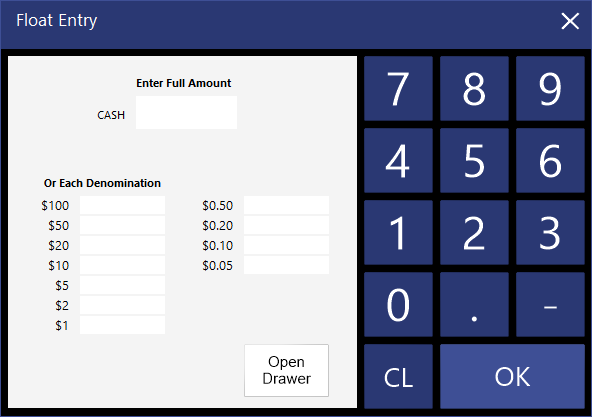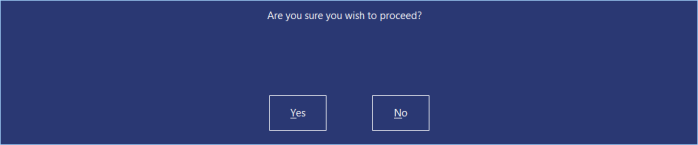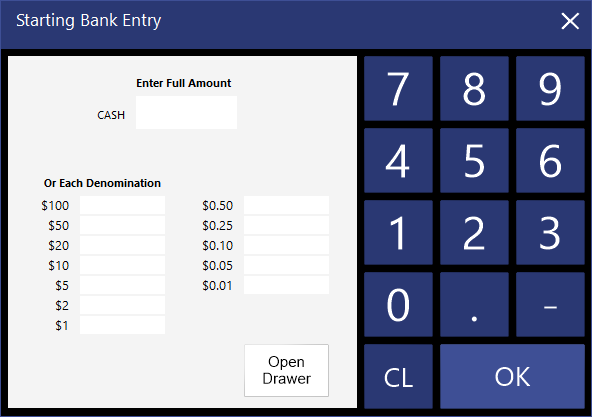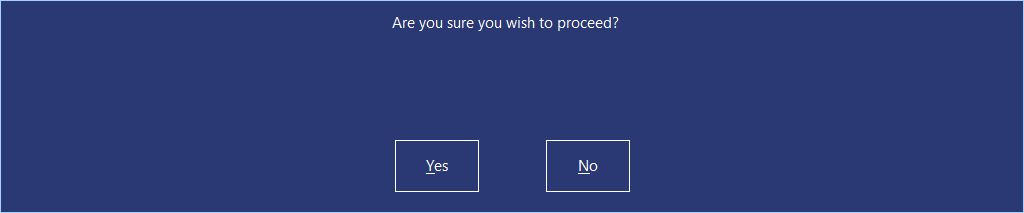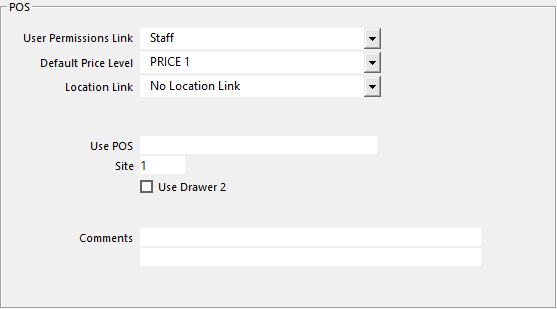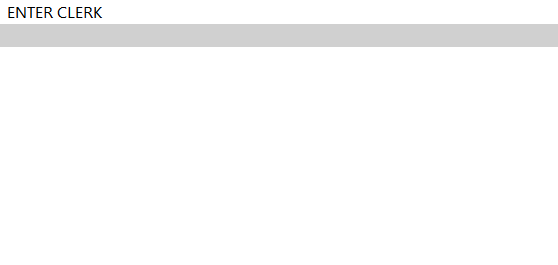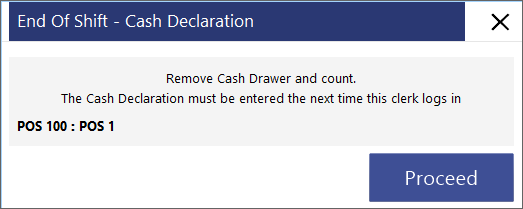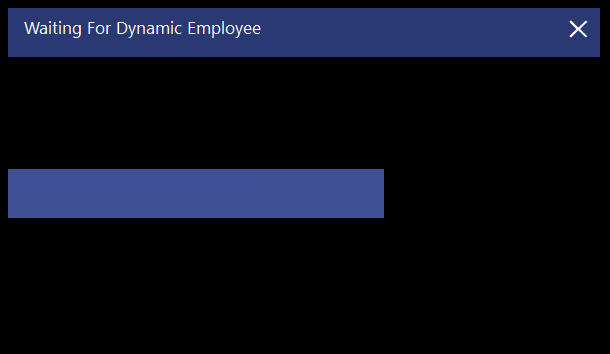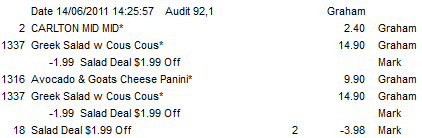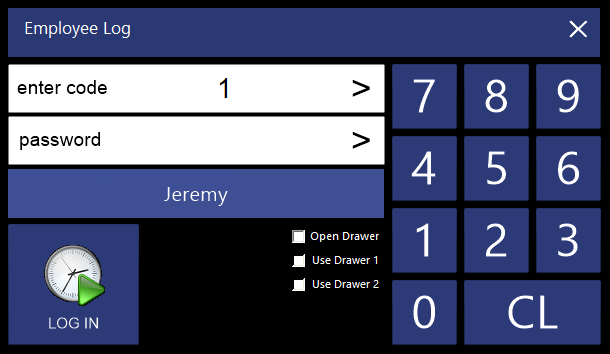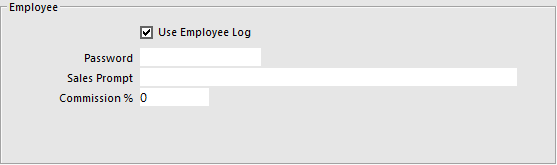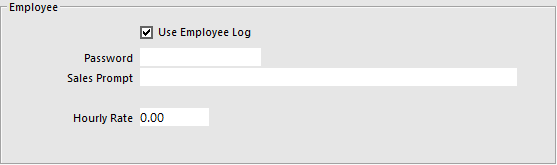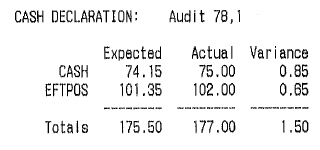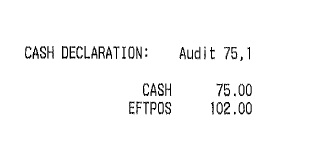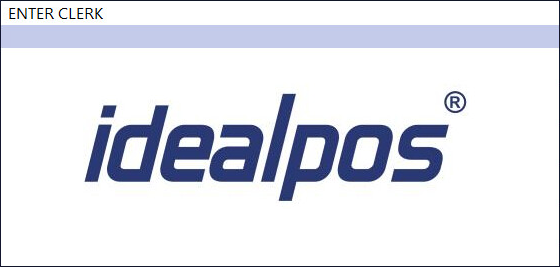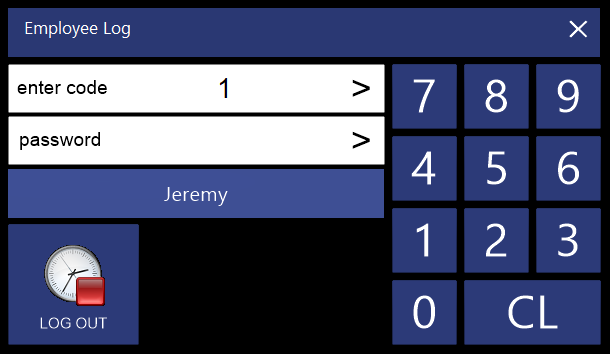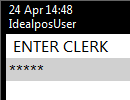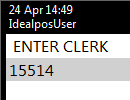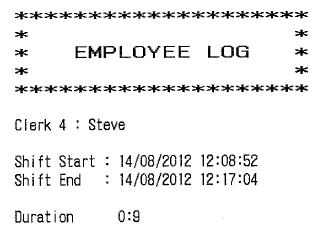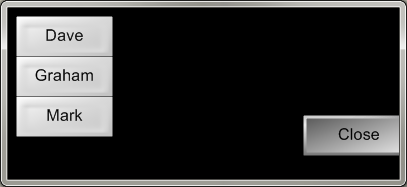Most installations leave their cash drawers open and unlocked when not trading.
If the cash drawer is closed, this function will allow the drawer to be opened when the clerk enters all denominations in the drawer.
It is a good idea to leave your cash drawers open and empty overnight, as this will stop any would-be thieves from breaking the cash drawer only to find it empty anyway.
Note that this Yes/No Option is exactly the same as "Allow Cash Drawer to open on Float Entry".
When the Idealpos Region is set to USA in Setup > POS Terminals > Modify > Main Settings > Region, this Yes/No Option will appear with the word "Starting Bank" in the description, any other region will show "Float".
The "Float Denominations" text as shown in the below examples will also be replaced with "Starting Bank Denominations".