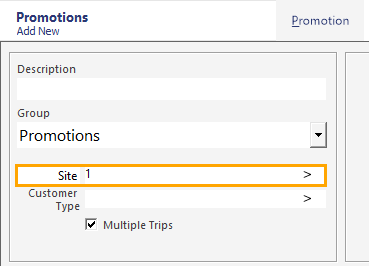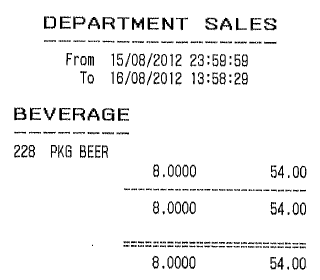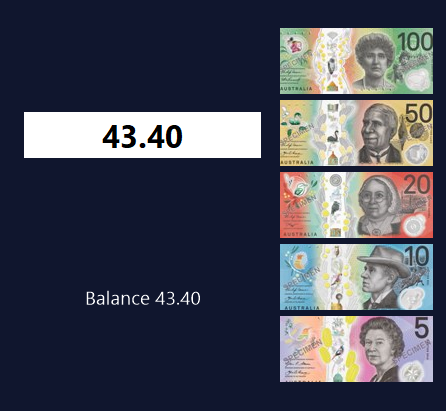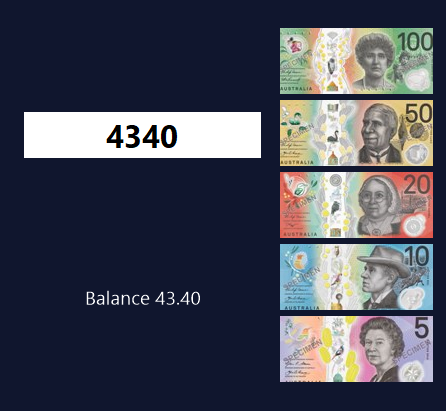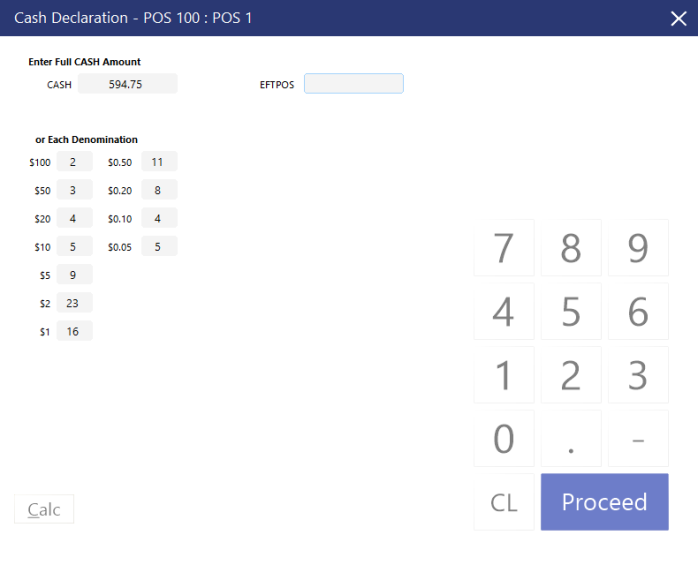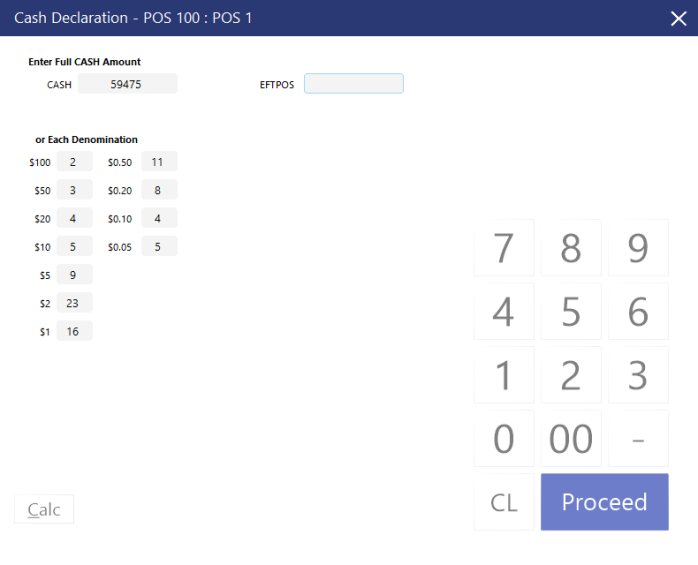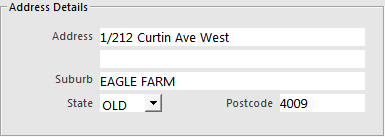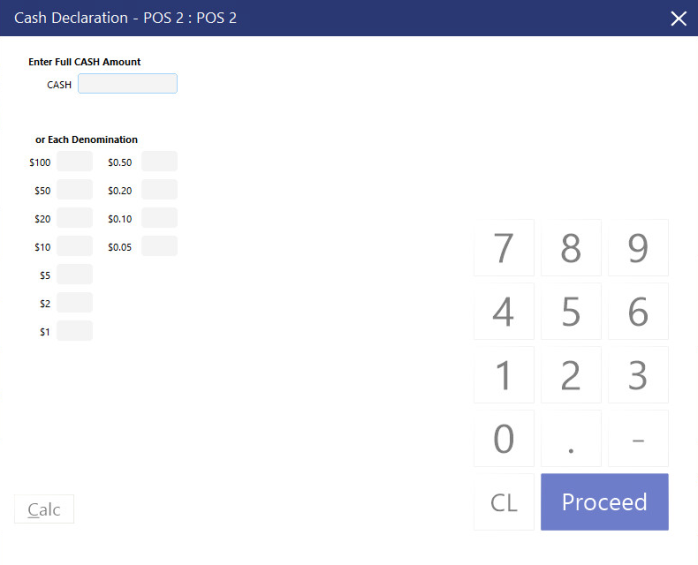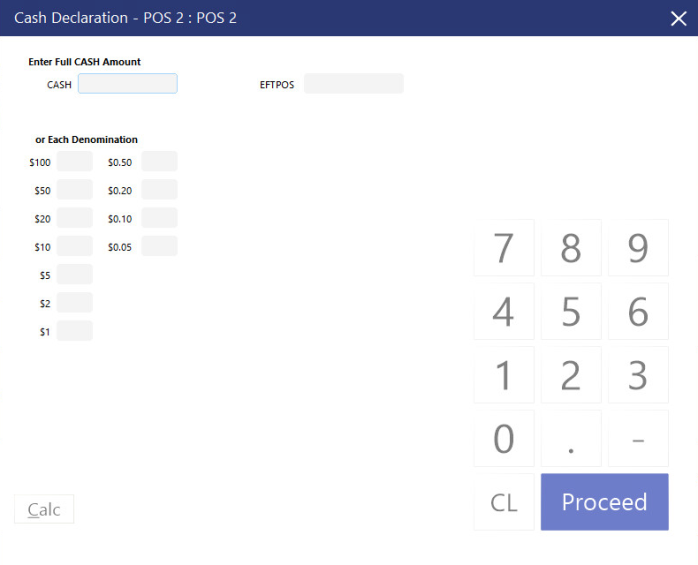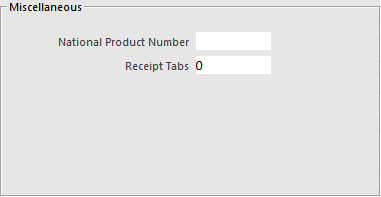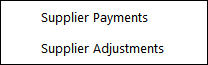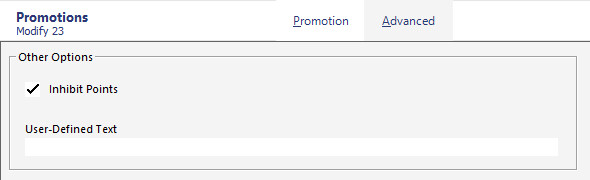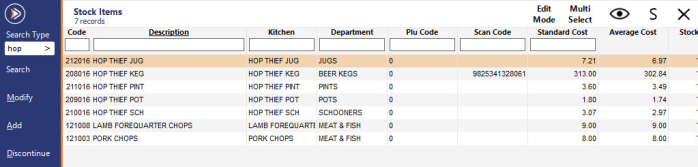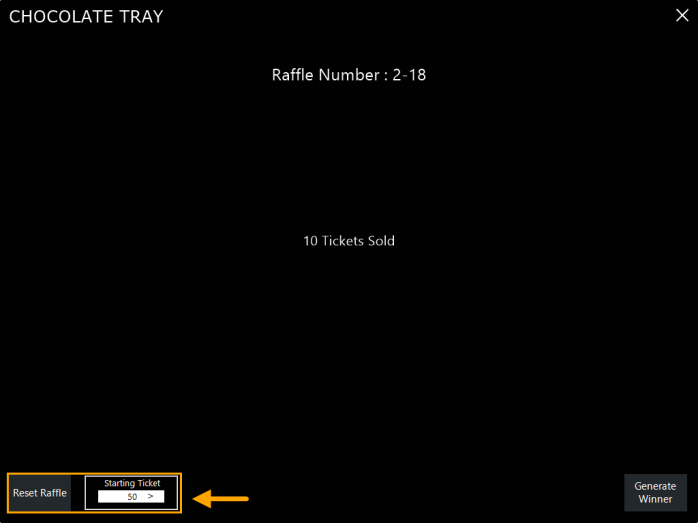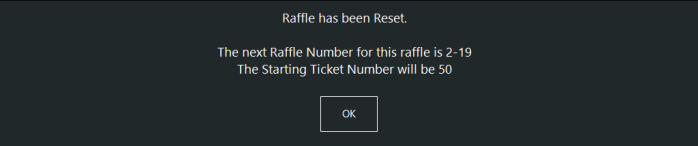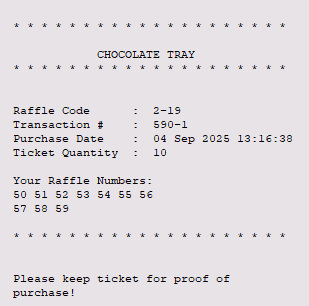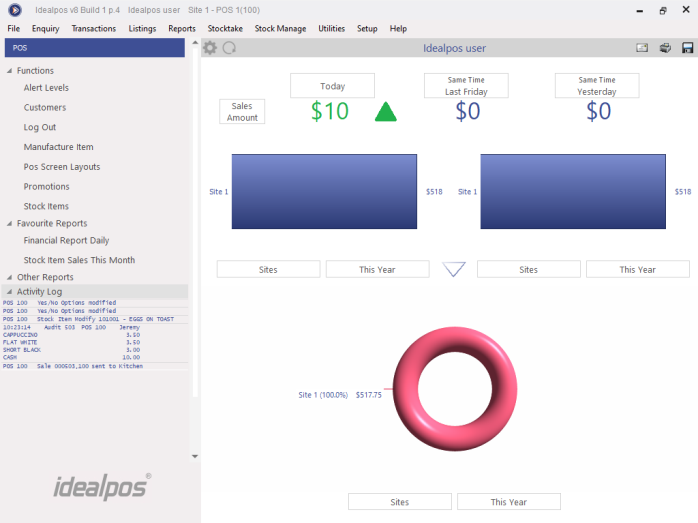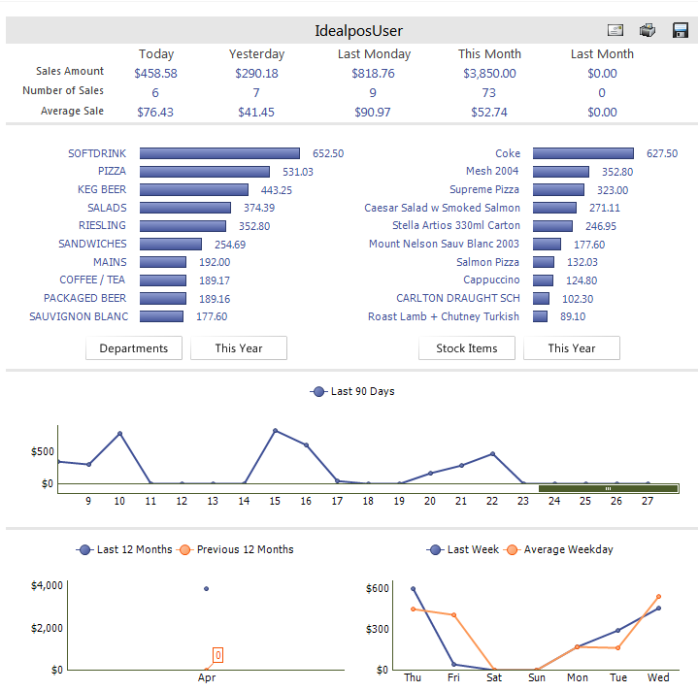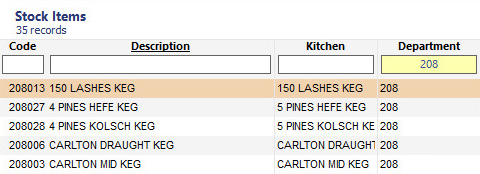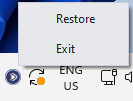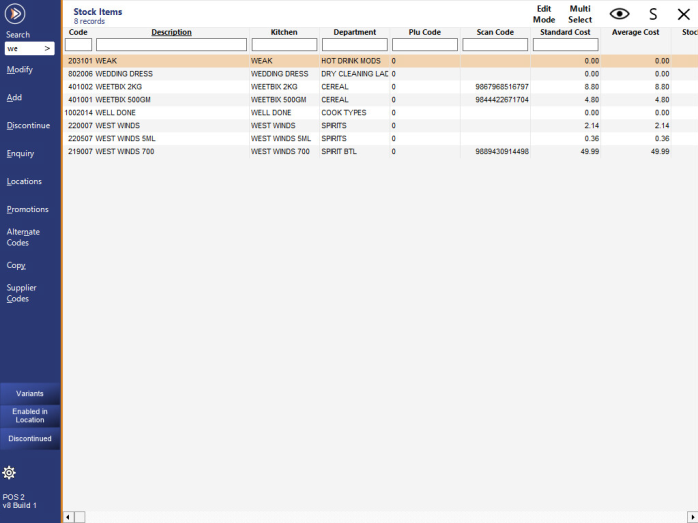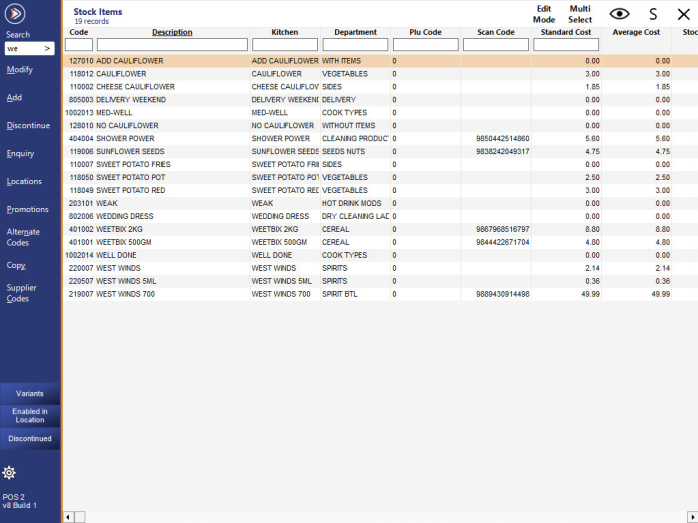This option requires the user entering a decimal point when entering dollar values into the POS Screen.
$43.40 will be entered as 43.40.
When this option is not selected, amounts entered do not require a decimal point.
$43.40 will be entered as 4340.
This functionality is used throughout the program affecting CashOut, Float Entry and Cash Declaration screens.
Screens that are affected will also display a 00 key for fast entry on the numerical keypad.
An example of the Cash Declaration screen when the "Amounts are Whole Dollars" option is enabled:
An example of the Cash Declaration screen when the "Amounts are Whole Dollars" option is disabled: