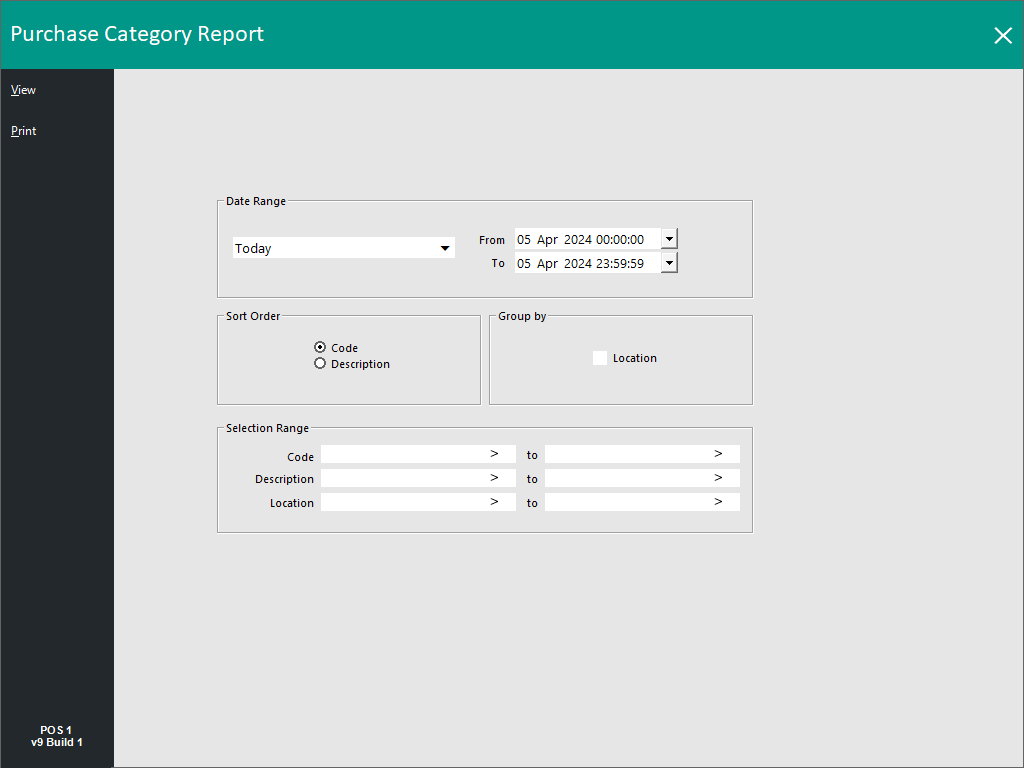
The Purchases group has six reports available which are:
Tip!
The End of Day Time, First Day of Week, Start of Financial Year and Sessions/Session Times can all be customised in Idealpos which will affect the date range (From/To) that's used when using any of the pre-defined periods in the Date Range option.
The locations in Idealpos where these settings can be customised are summarised below:
End of Day time - Back Office > Setup > Global Options > General > End of Day.
First Day of Week - Back Office > Setup > Global Options > General > First Day of Week.
Start of Financial Year - Back Office > Setup > Global Options > Miscellaneous > Start of Financial Year
Sessions - Back Office > Setup > Global Options > Restaurant > Sessions - Only session names and times that have been configured will appear as an available period in the reports that support the selection of a session.
To run the Purchase Category Report, go to: Reports > Purchases > Purchase Category
This report will give you the following options:
This report will provide an overview of returns and purchases.
This report will give you the following options:
This report will show an overview of stock purchases and returns by stock items.
This report will open automatically.
This report displays the status of the purchase orders.
Received - Displays as No, Partial, or Yes to indicate if the purchase order has been processed.
Total Inc. - The amount reflects the amount of the order that has not yet been processed (for example, if the order has been fully processed, this amount will be $0).
Note!
After processing a purchase order, if you choose to delete it, it will no longer be listed on this report.
This report will give you the following options:
This report will display the transactions that have been allocated to each supplier.
If you change the Process Date to be something other than the Invoice Date, the word ‘Processed’ will be displayed with the new date.
This report will give you the following options:
This report will display the tax that has been associated with each invoice.
This report will give you the following options:
This report will display the amounts that have been purchased from a supplier.